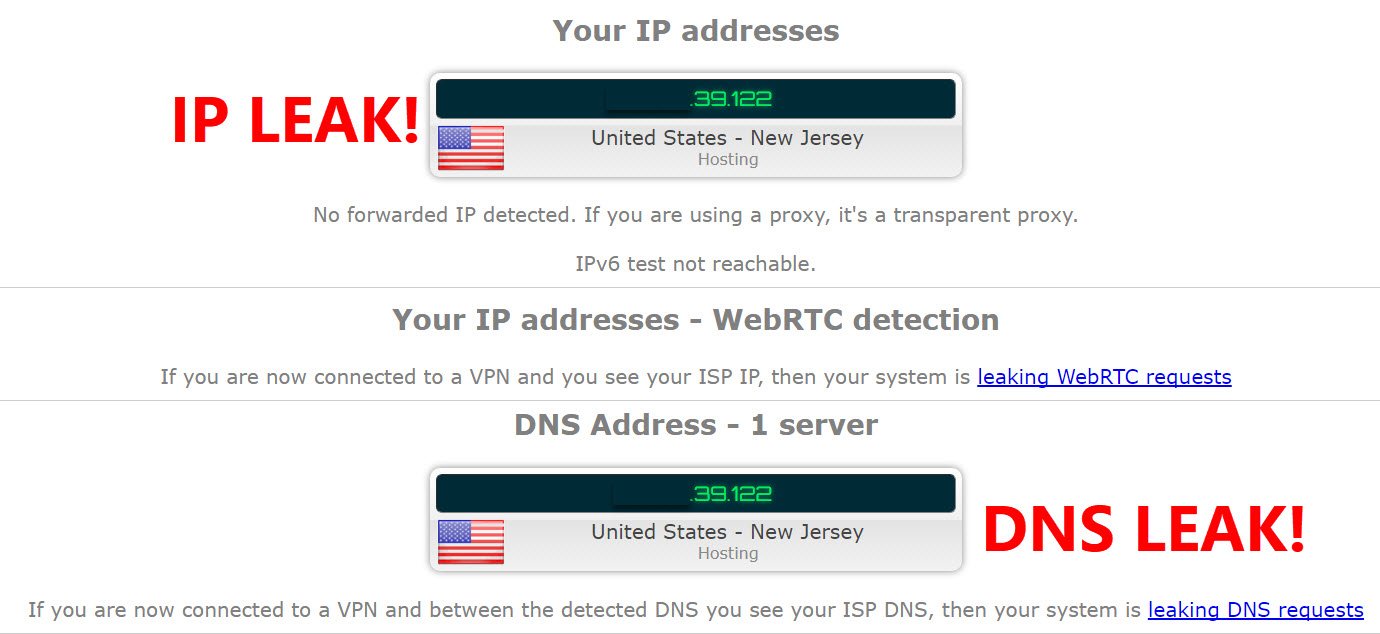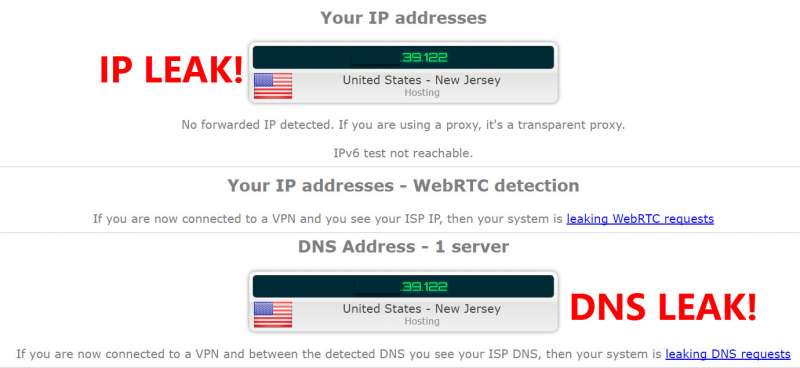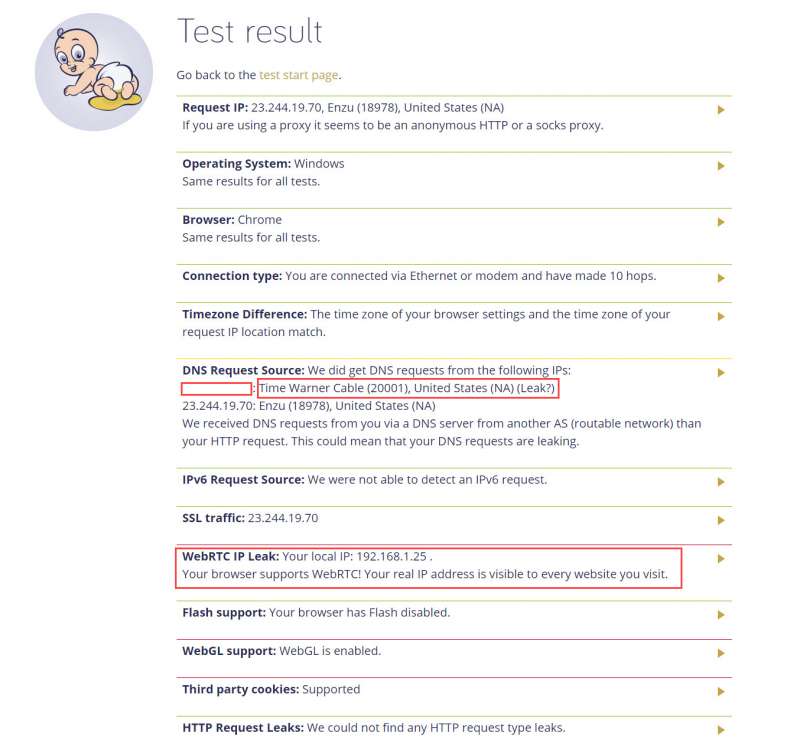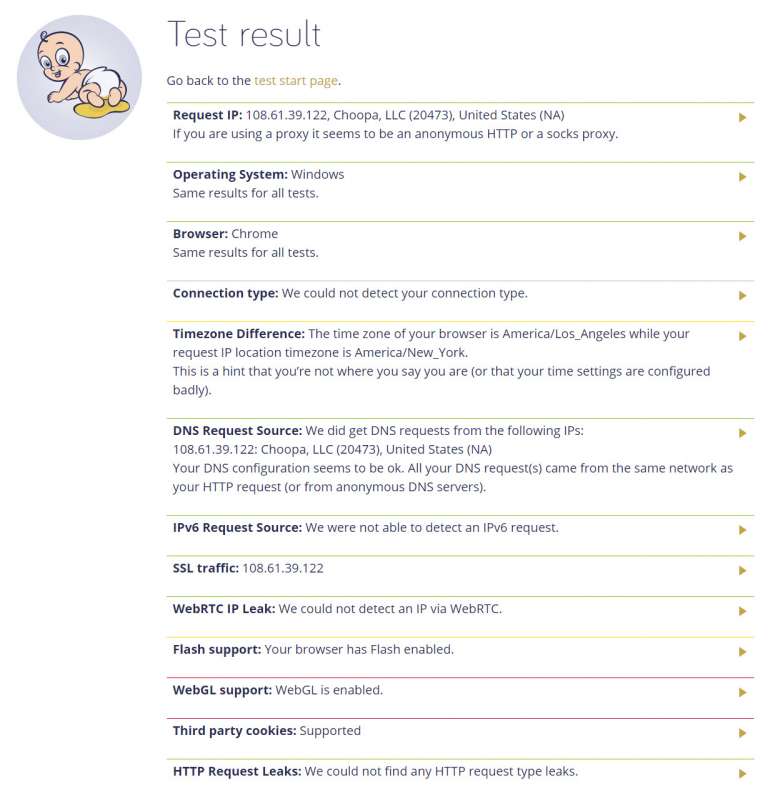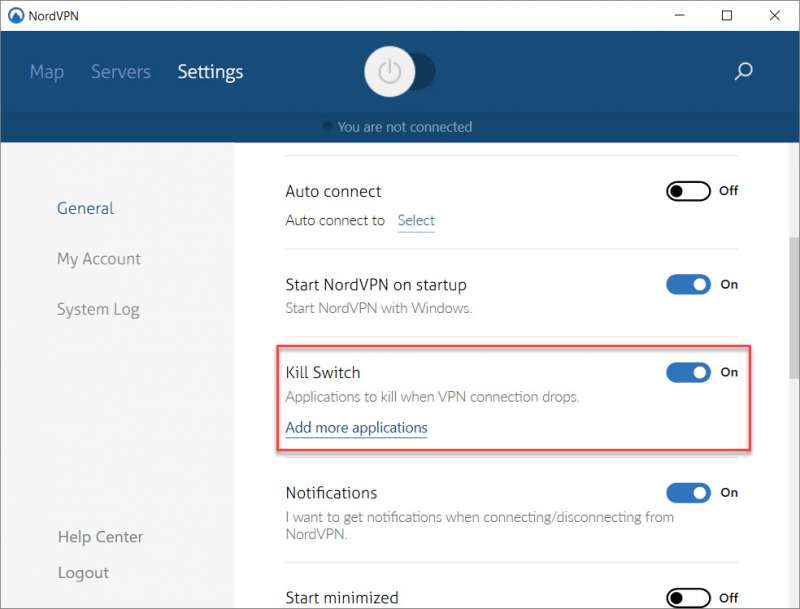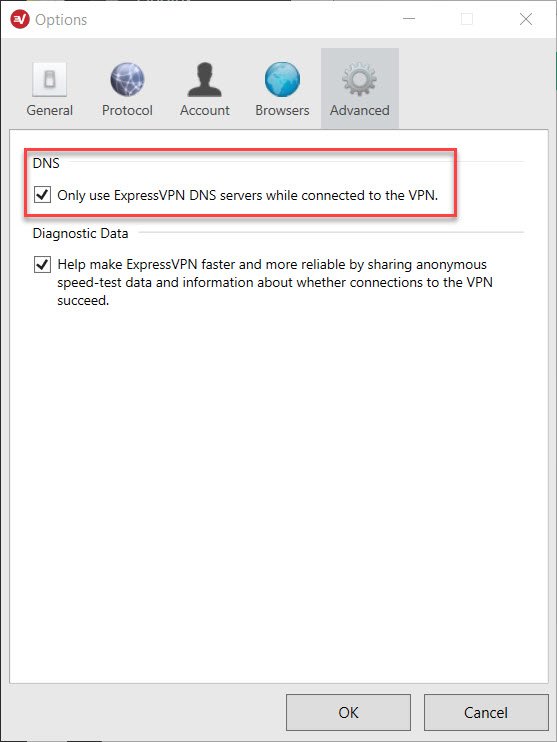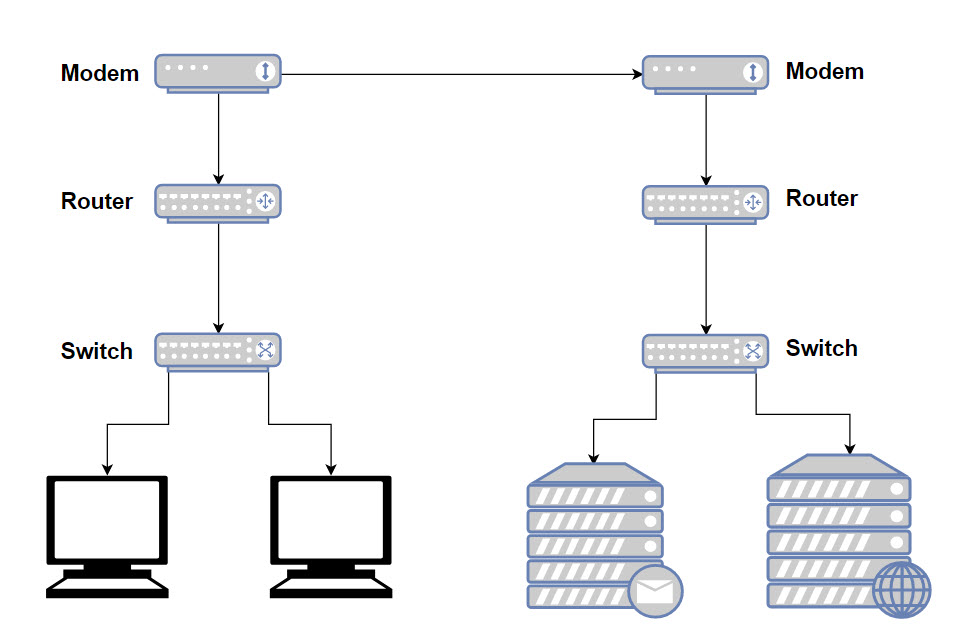A VPN, or Virtual Private Network, is one of the best ways to keep information about your internet usage private from hackers, your ISP, and the government. However, if it’s not setup properly or if the VPN service only secures your connection in some ways and not others, then you still leave yourself vulnerable to monitoring and security issues.
Today we’ll be discussing how to check if your VPN actually secure and how to check for any IP Leaks.
What is an IP Leak?
Before we begin, the most important thing is to understand what an IP Leak is. An IP Leak is broad term that covers any instance where your real IP is “leaked”, or revealed while you’re on the internet. Given that your IP is essentially your address on the internet, if this information is leaked, this will allow anyone to track you or even potentially initiate an attack on you. Of course, you probably know that already given that you’ve already gone out of your way to purchase VPN services in the first place.
What are Common Causes of IP Leaks?
IP Leaks can take many forms and more security vulnerabilities are discovered every day which may potentially reveal your IP. However, some of the most common causes of IP Leaks include:
- VPN Disconnection: This is one of the most common forms of IP Leak where your VPN for some reason or another accidentally disconnected and your system decided to just seamlessly fail-over to your non-protected connection.
- DNS: A DNS is a service that translates domain names into IP addresses. For example if the server hosting abcdefg.com is at 100.100.100.100, then the DNS should point your computer to the proper place. This service is generally provided by your ISP by default and if this isn’t properly masked, it will reveal your ISP and your general location making it much easier to figure out who you are.
- WebRTC: WebRTC is a browser based source of IP Leaks that can be preventable by disabling it through the browser.
- IPv6: IPv6 is becoming more commonplace as the web is making its transition from IPv4. The problem is that a lot of VPN software has not been updated to route IPv6, so while IPv4 traffic is fully secured, IPv6 traffic is completely open.
How to Check if Your VPN is Secure
There are numerous websites online that allow you to check if your VPN is secure. Two of the most popular websites include doileak.com and ipleak.net. We’ll go ahead and use doileak.com for this, but ipleak.net works the same way.
Go ahead and enable your VPN and go to the VPN testing website of your choosing.
Here’s a look at the report generated when we ran the IP Leak test. While our IP was hidden and our IPv6 IP was hidden, we had a DNS leak and WebRTC was not properly disabled. Let’s go ahead and fix those issues and run the test again.
Second time’s the charm. Looks like we’ve now secured our DNS leak issue and we’ve disabled WebRTC. How did we do that? Let’s go ahead and talk about how to fix the most common issues.
How Do I Fix IP Leaks
Issue #1: Your IP Address or IPv6 Address is Not Hidden
This issue is solved by simply purchasing a reputable, high quality VPN service. Some services we’d recommend include:
Issue #2: VPN Disconnection
Many VPN services have software that will allow you to “kill” the connection in the event that the VPN service is disconnected. Typically, the setting is referred to as a “kill-switch”.
Here’s an example of the “Kill Switch” option in NordVPN’s software. Here, we can also choose specifically which applications to kill in the event that the VPN connection has issues.
Issue #3: DNS Leak
This should be a service offered by your VPN provider’s software. If this option does not exist and your DNS IPs are being leaked, I would highly recommend searching for a new VPN provider.
Issue #4: WebRTC
WebRTC IP Leaks can be fixed by simply disabling the functionality from your browser. Only Chrome and FireFox have this option enabled by default while Safari and Internet Explorer have it disabled.
Here’s how to disable WebRTC:
Chrome: Download the WebRTC Leak Prevent extension.
FireFox: Download the Disable WebRTC add-on.