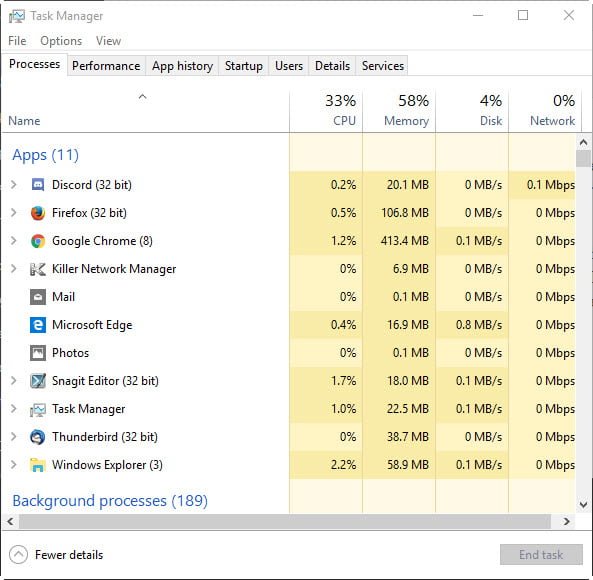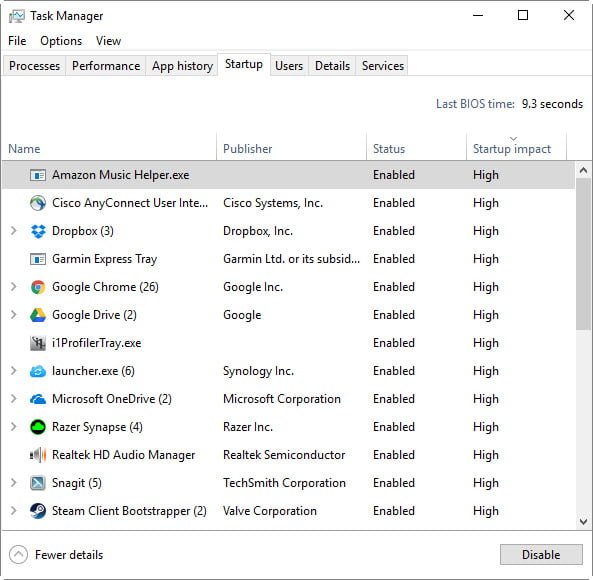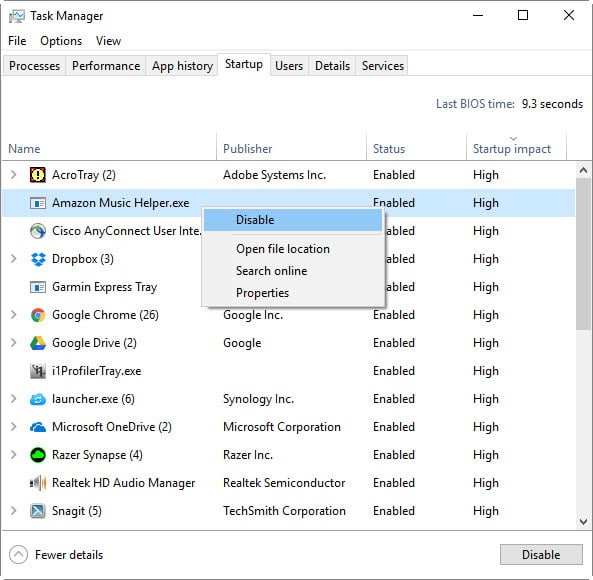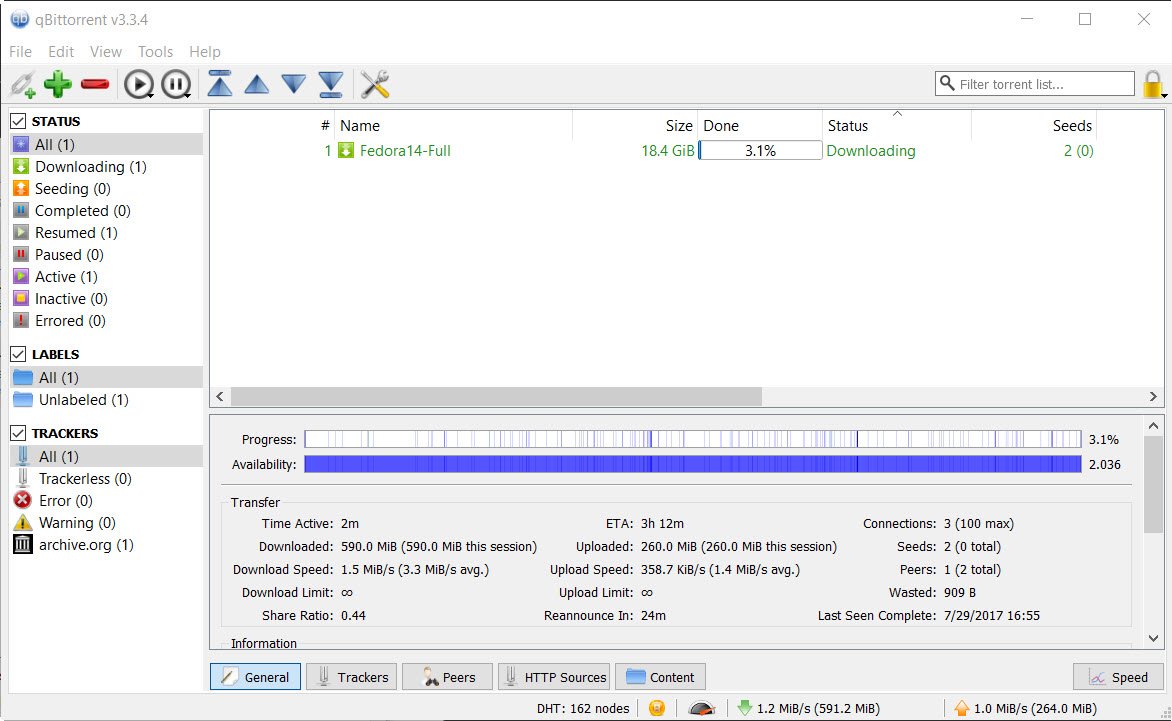Have you ever wondered why new PCs always start out so fast then after just a year of use it starts to slow down? Well, one of the biggest reasons is because of all the startup programs that are running in the background as soon as you start your PC.
You might be familiar with the startup tray which is the area in the bottom right hand corner of the desktop which has all the icons of programs that are running in the background as soon as you start your PC. In fact, you probably close some of the icons as soon as your PC starts because you’ve noticed that your system gets faster when you do that.
What if I told you that you could disable those before they even start up? Yup. You can! Let me show you how.
Disable Startup Programs in Windows 10
Step 1
Start Task Manager by hitting Ctrl+Alt+Del, then clicking on Task Manager.
Step 2
Click on the Startup tab. You should see a list of applications pop up.
Step 3
Figure out which applications you don’t need, right click on them and then click on Disable. That’s it!
While you can disable all the startup applications in your system, keep in mind that some of your programs might not function properly if you disable them from starting up at startup. For example, Dropbox or Google Drive is probably something you’ll want to keep at startup so they can sync files. Similarly, your antivirus program probably needs to stay on in order to prevent viruses from infecting your system.