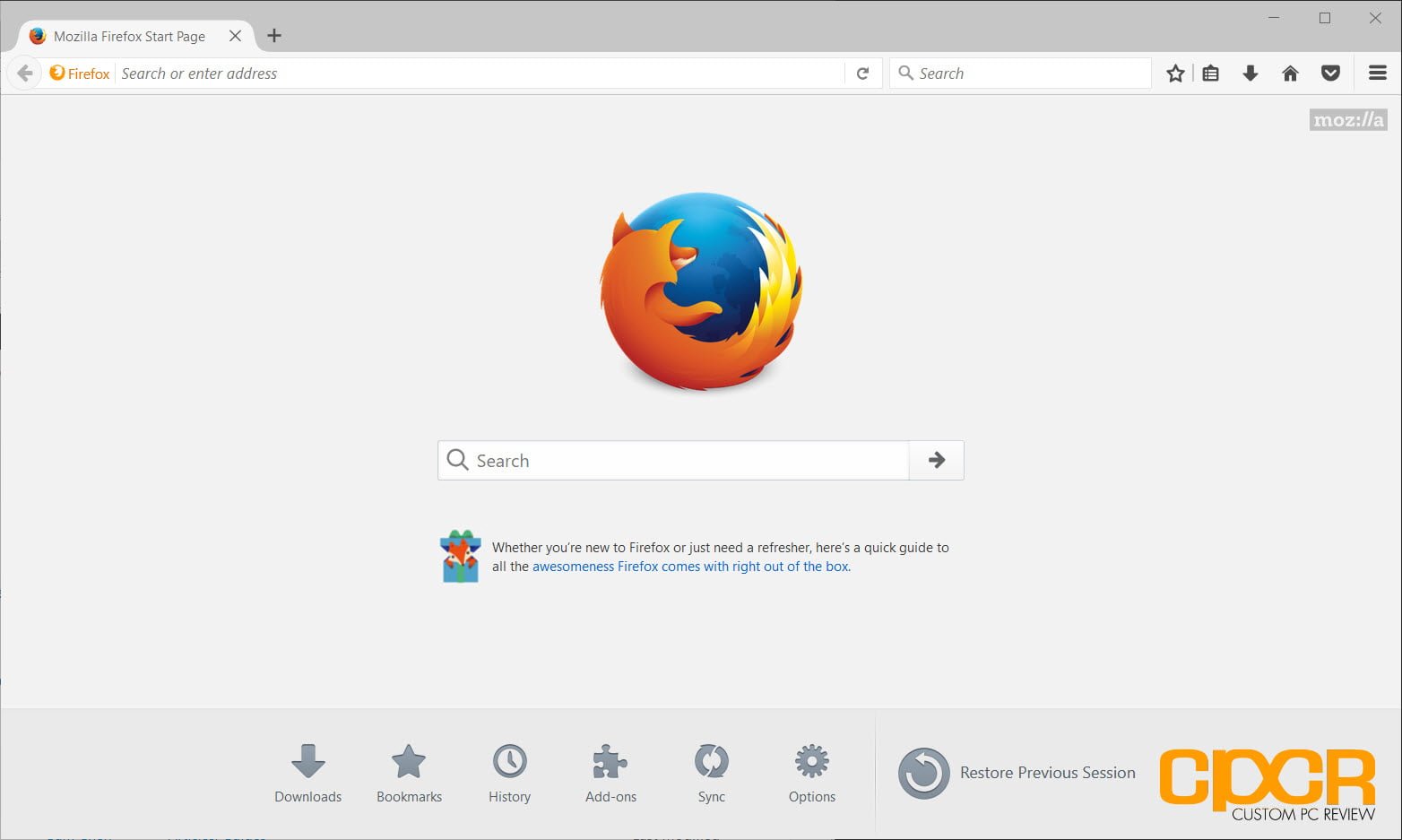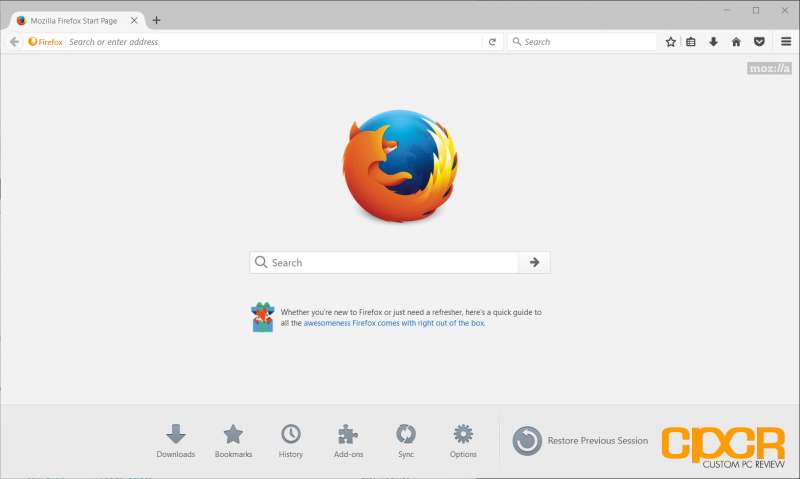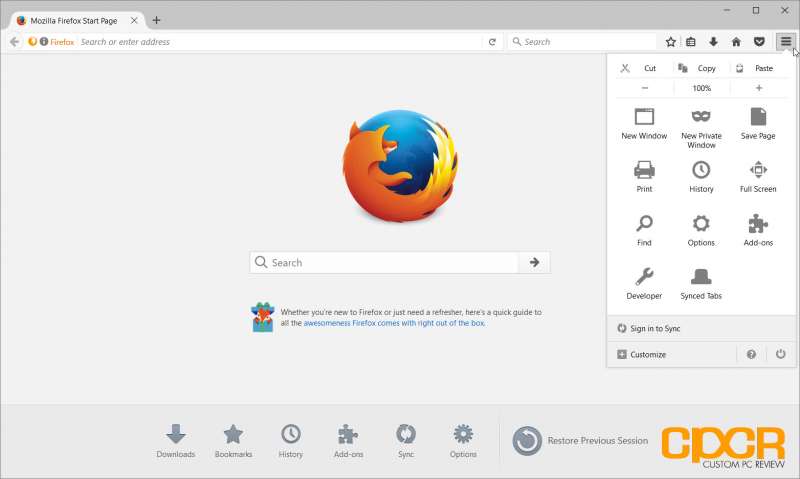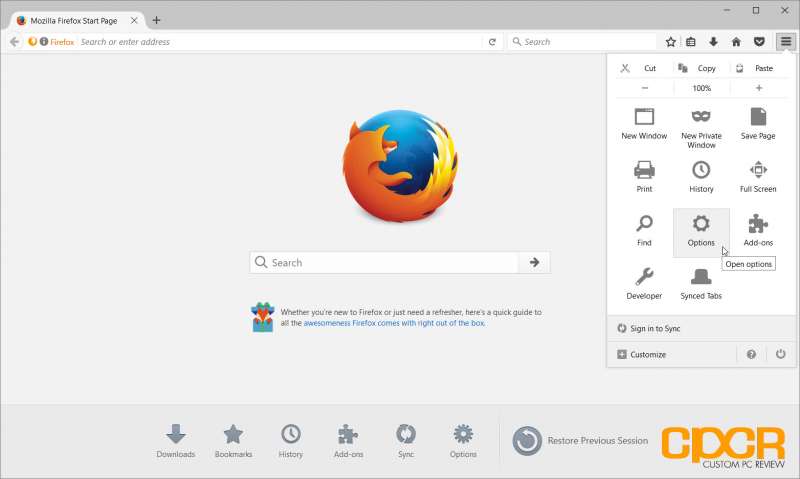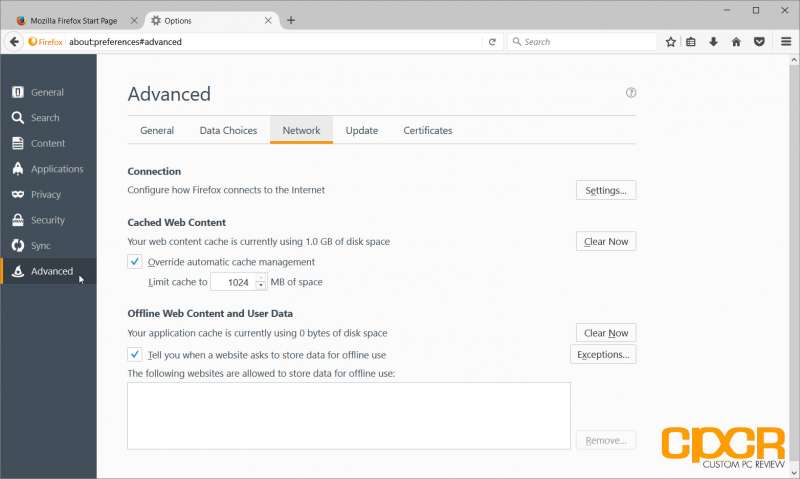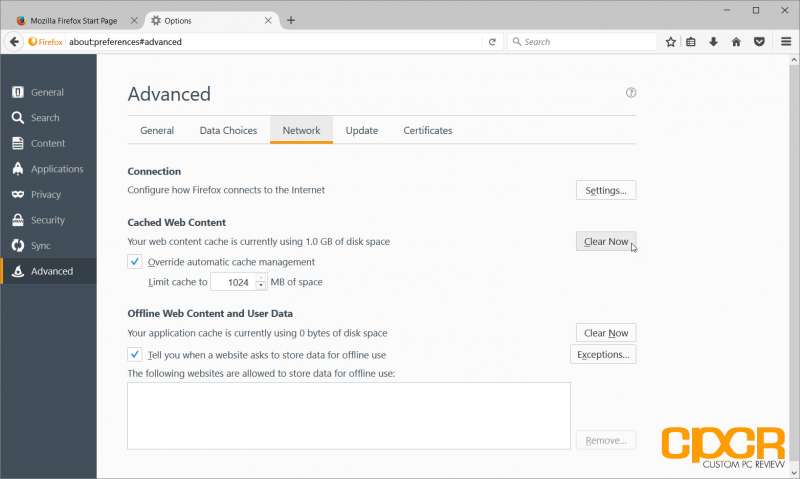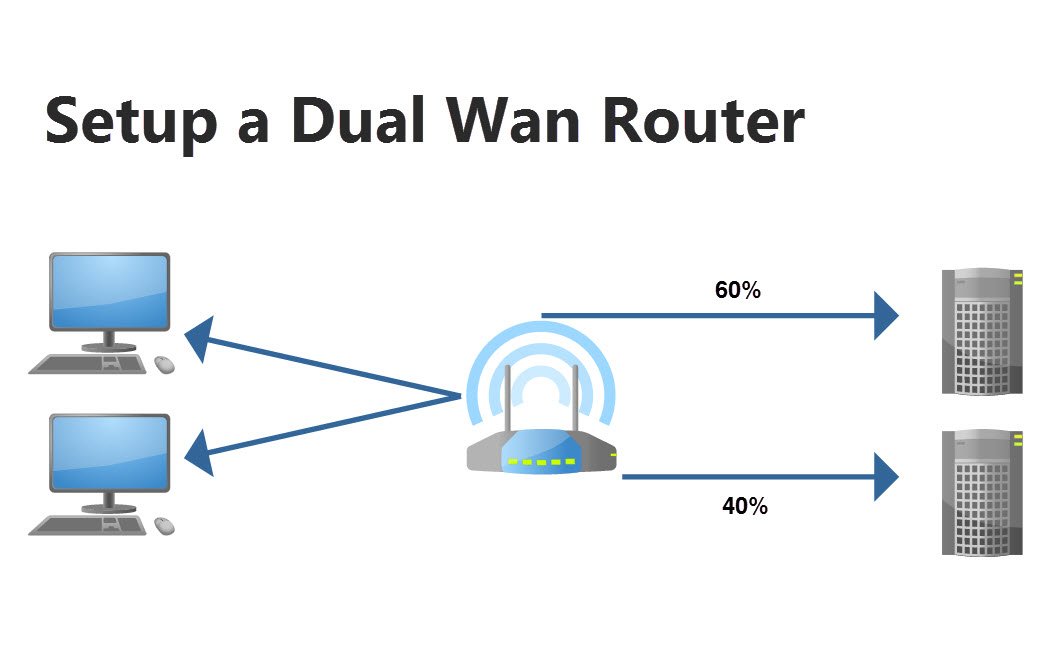The browser cache is designed to help you speed up webpage loading by storing locally saved copies of the webpages you recently visited in a cache. While this is helpful if you’re visiting websites that don’t change very often, it may sometimes cause issues with websites that are constantly being updated by serving you a previously cached copy of the page. In this case, the solution is simply to just clear your cache.
Here’s how the clear the browser cache in FireFox.
How to Clear FireFox Browser Cache
Step 1
Launch FireFox
Step 2
Click on the hamburger Menu button on the right
Step 3
Navigate to and click on the Options option.
Step 4
Click on the Advanced tab on the left.
Step 5
Ensure the Network tab is highlighted under Advanced. Then, simply navigate to and click on the Clear Now button next to Cached Web Content. Your cache will then be cleared.