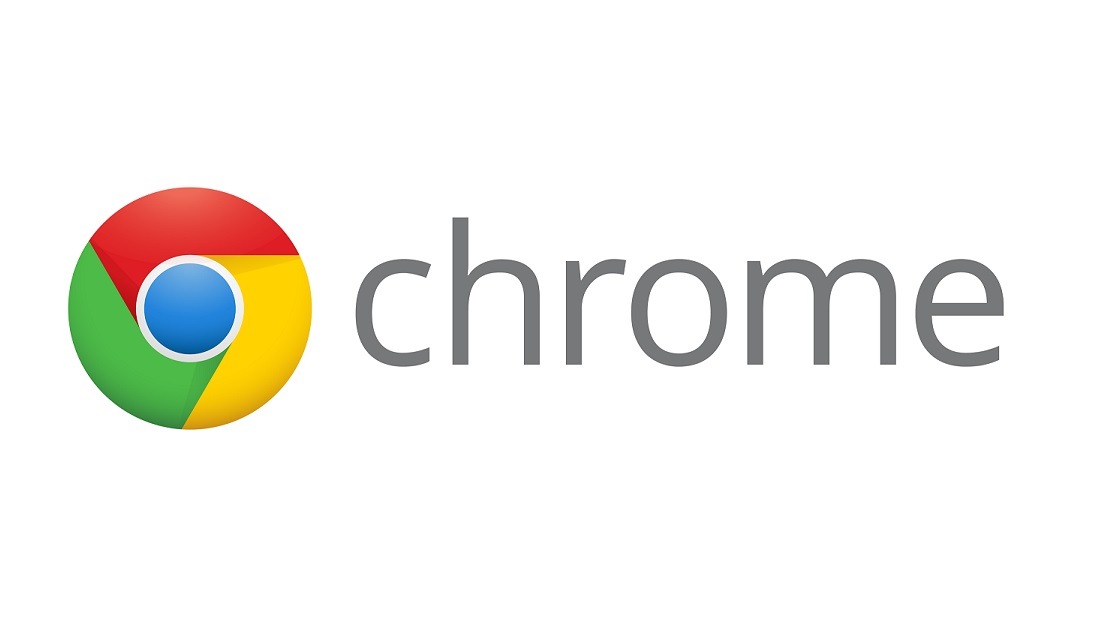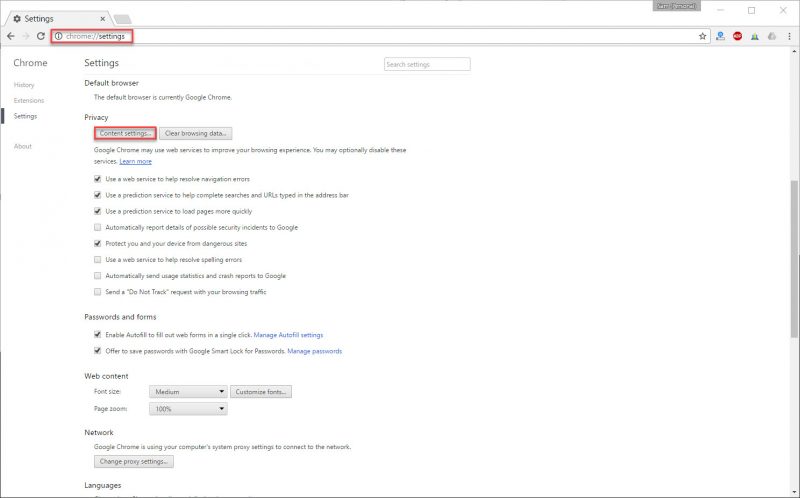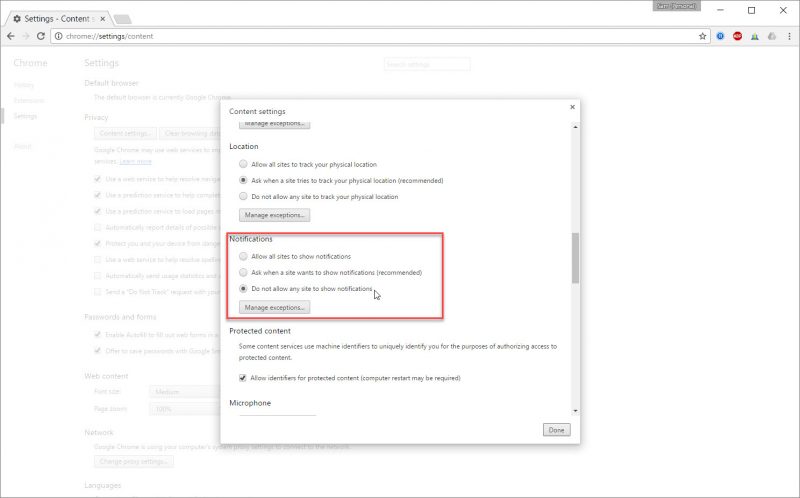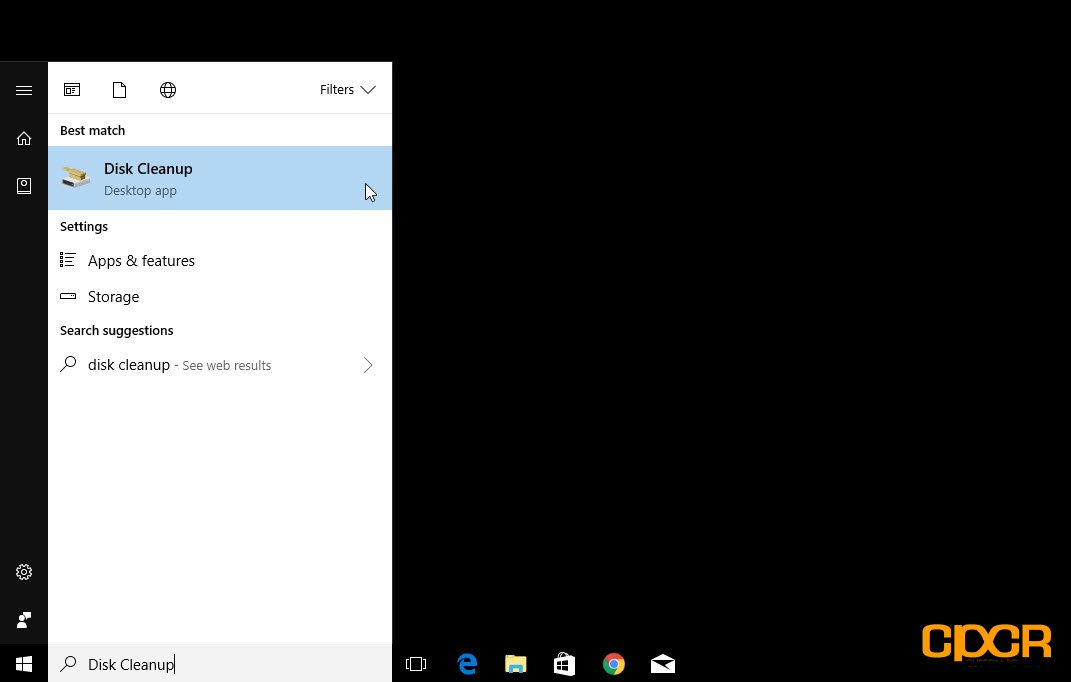As a part of the Google Chrome 42 update, Google enabled its notifications API which allows apps, websites, etc. to push notifications to users. While many users such as myself find these very helpful when it comes to staying on top of my news, emails, and reminders, some find these notifications very annoying and simply want to turn it all off.
Here’s how to do it.
Turn off notifications for select websites
Say you have some notifications you enjoy having such as your favorite mail or online news service, but given you already have the Facebook app which already does notifications, having more notifications on your PC is just way too much. In this case, it’s easy to select sites for which you’d like to disable notifications. Here’s how.
1. Click on the lock icon next to the address in the address bar. Once that’s opened click on the little downward facing arrow next to the option for notifications. 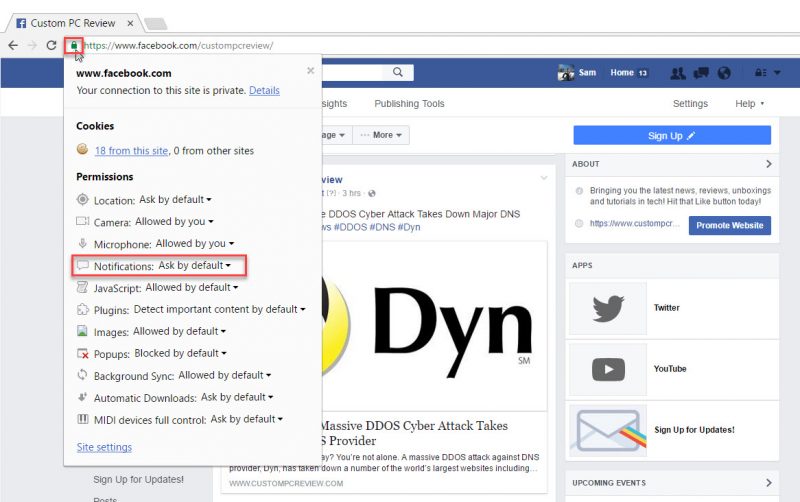
2. Simply select whether you’d like to allow notifications or block them. 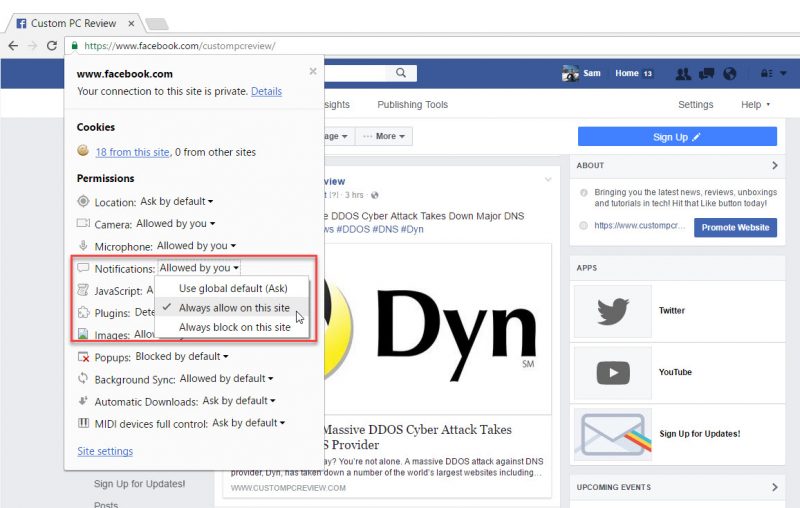
Turn off notifications globally
Maybe you don’t just want to disable notifications for one site, you’d like to disable them for every site. That’s easy too. Here’s how to do it.
1. Once you open up Google Chrome, click on the address bar on the top and type in chrome://settings. Scroll down until you find Content settings under the Privacy heading.
2. Once you’re in the Content settings menu, simply scroll down to the Notifications heading and click the button next to Do not allow any site to show notifications.