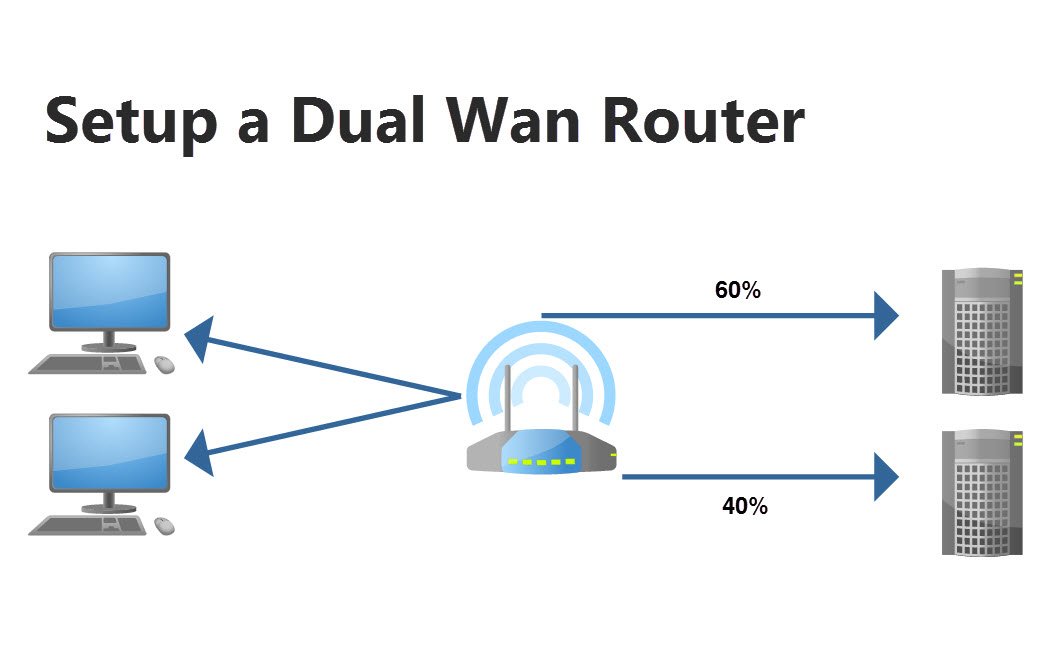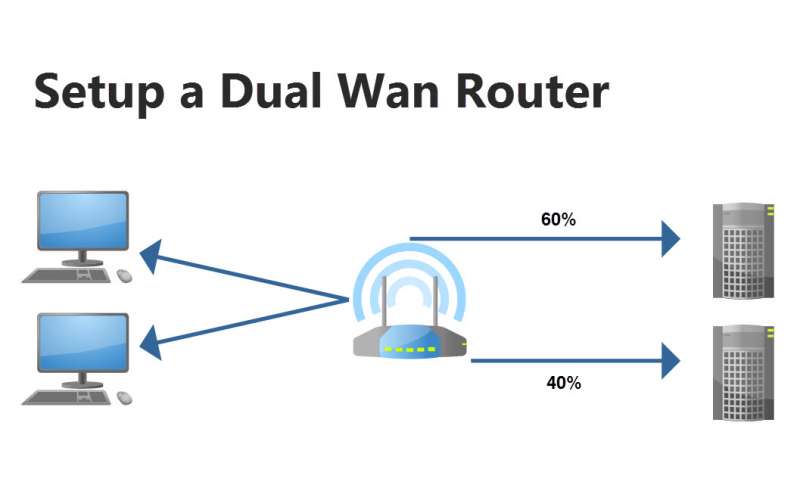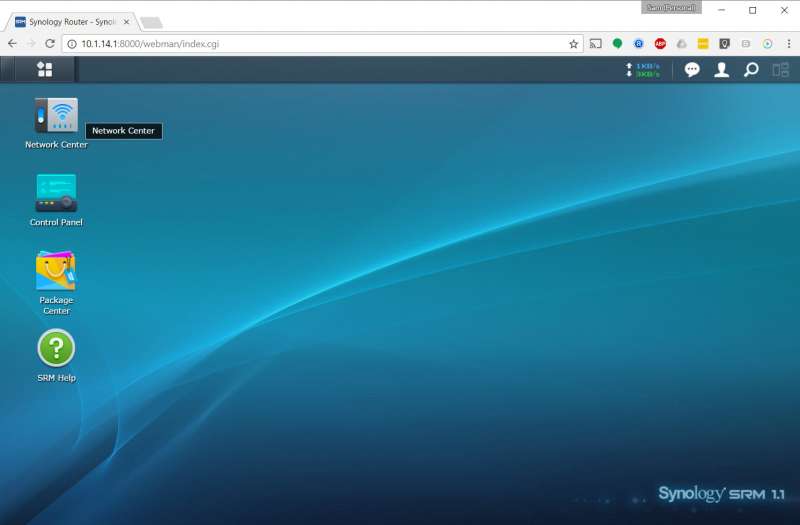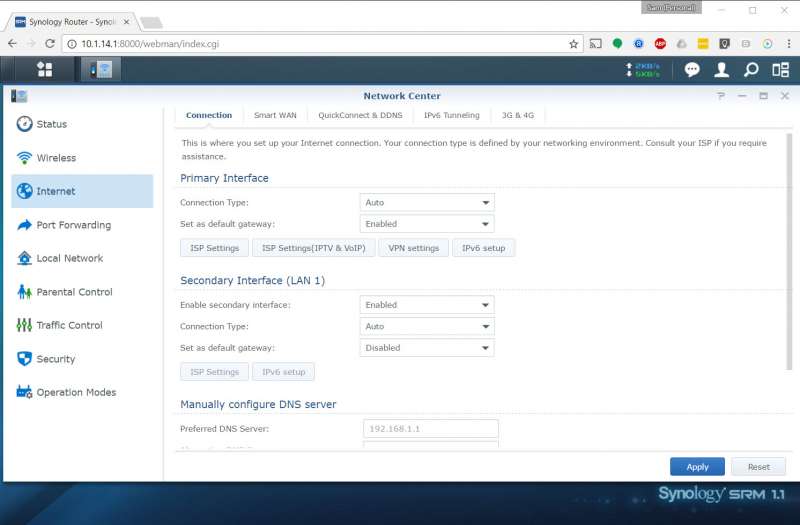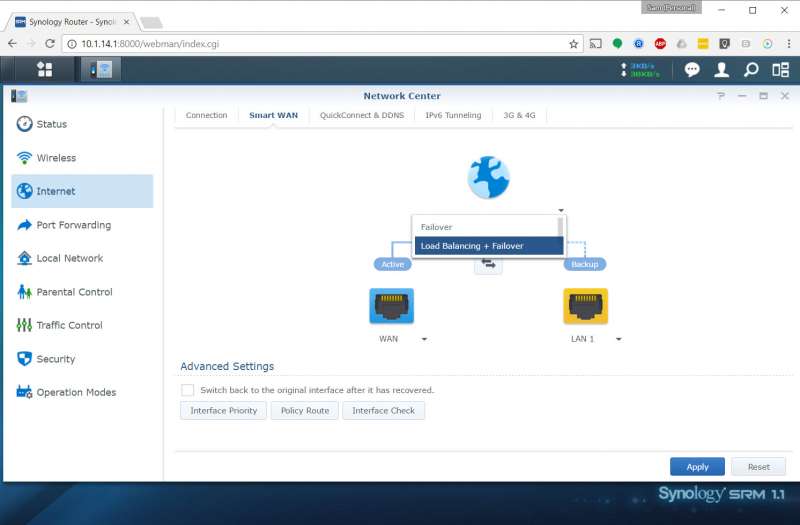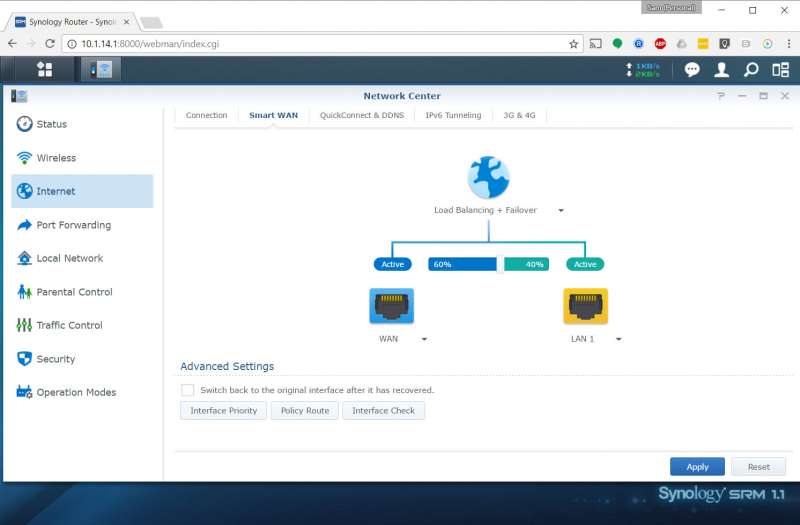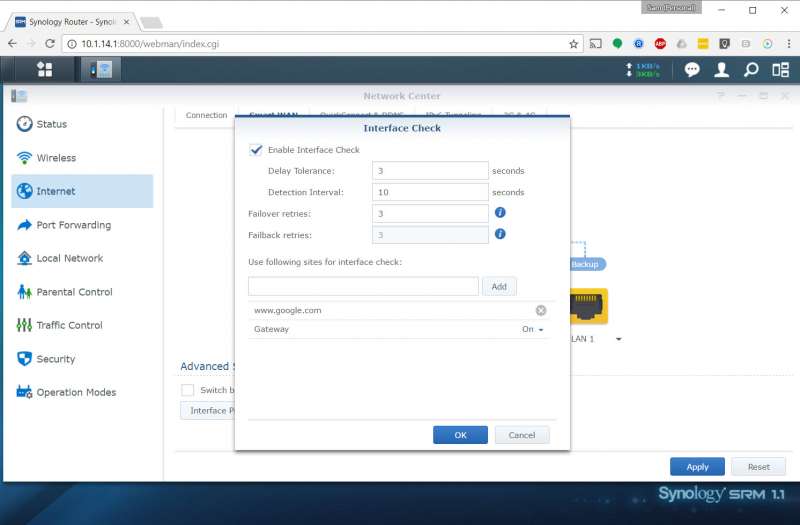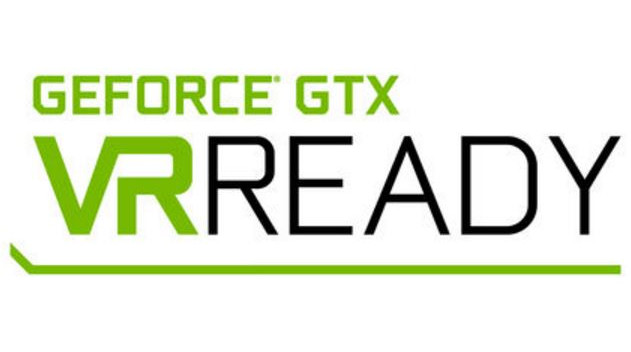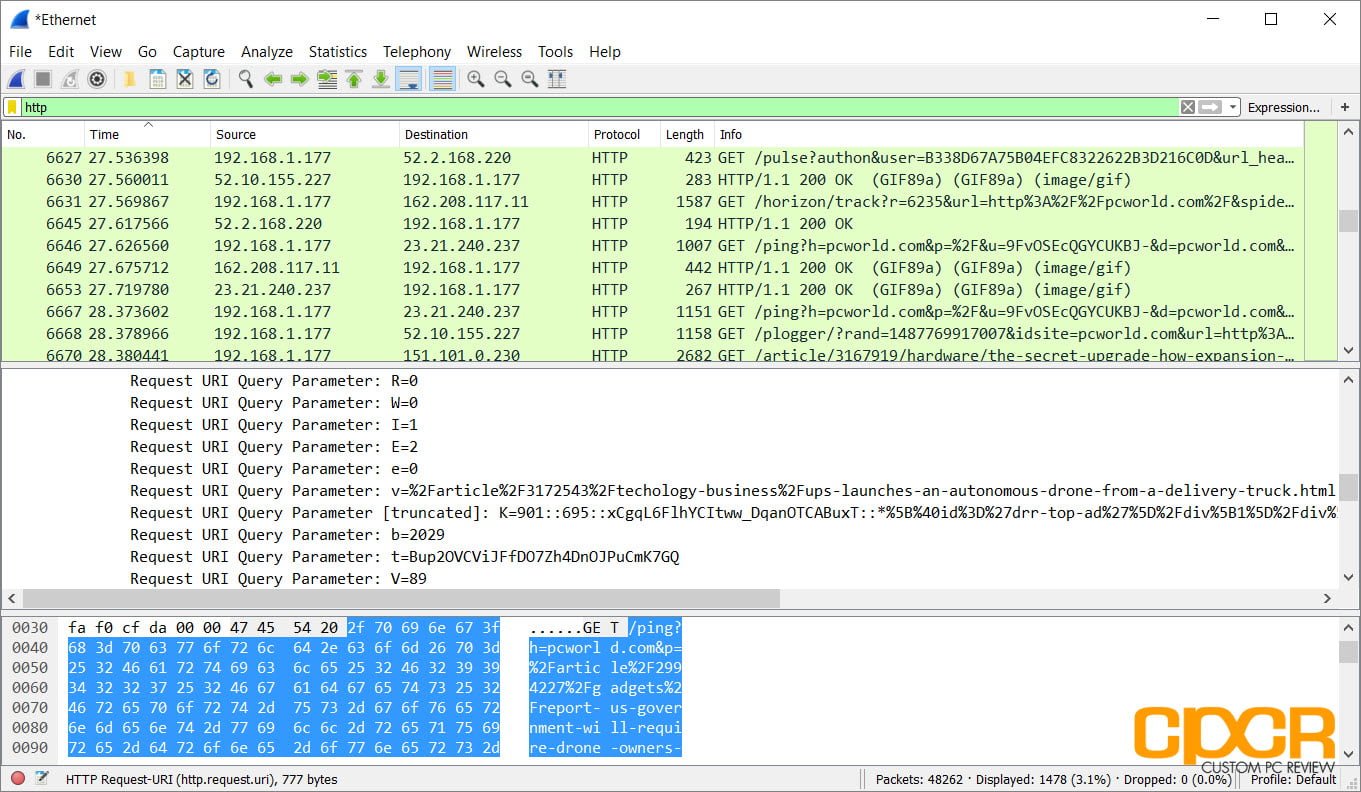What is a Dual WAN Router?
As its name implies, a dual WAN router is a router which supports two WAN (Wide Area Network) connections rather than just one which is typical of most consumer routers. Some router manufacturers also make multi WAN routers which will support more than two WAN connections.
Why Do You Need One?
For many homeowners and businesses, having 100% internet uptime is more of a necessity than a luxury. As more and more services are running on the internet, everything from voice communications, credit card transactions, and security systems now require the internet to function, which means even a minute of downtime could cost thousands of dollars.
One option to mitigate any potential downtime is purchasing internet such as T1 which features 100% uptime SLA (Service Level Agreement). However at a cost upwards of $1,000/mo, this isn’t an option for many homeowners and small businesses. Another option is to go with two cheaper residential or business ISPs and using them together. While it does require the purchase of multiple internet connections, this is a much cheaper alternative compared to 100% SLA backed internet connections. This is where a dual or multi WAN router is necessary. However, as the cost of having more than two WAN connections does stack up with little additional gains in network uptime, we’ll be sticking to dual WAN for this article.
How to Setup a Dual WAN Network
Setting up a dual WAN network requires a router which supports dual WAN functionality. Today we’ll be using the Synology RT2600ac which we recently reviewed. However, most other dual WAN routers will function in a similar way.
Before setting up dual WAN functionality, it’s important to define what a router can and can’t do with a dual WAN connection.
Failover and Load Balancing
When using dual WAN, there are generally two options as to how the second WAN connection is used.
Failover: Failover is where the secondary WAN connection is used only when the primary WAN connection fails.
Load Balancing: Load balancing is where the secondary WAN connection is used in addition to the primary WAN connection to help balance the load.
Synology RT2600ac Dual WAN Setup
Here’s a look at the steps required to setup dual WAN functionality on the Synology RT2600ac. Setup for other dual WAN routers should be similar with the exception of a different router interface.
First, login to the router’s configuration interface. Synology utilizes their SRM software which provides a easy to use GUI for configuration. In order to access the network settings, simply click on Network Center.
Within Network Center is the Internet tab, which will allow the configuration of the network interfaces. Since the primary WAN network interface is enabled by default, to enable the second WAN connection, simply select enable on the secondary WAN interface.
Once that’s done, go to the top and click on the Smart WAN tab. This will allow setting up the dual WAN settings. By default, the dual WAN setup is designed to act as a failover only.
Synology’s SRM software allows load balancing + failover which is basically the combination of both failover and load balancing. This way the second network isn’t wasted when the primary network is still working. In SRM, you can also adjust how much of the traffic goes to which interface so if the backup interface is hooked into a super slow connection, it can receive less traffic than the primary LAN interface to prevent it from bottlenecking the entire network.
Finally, don’t forget to setup an interface check to ensure that the router will failover when the primary network is down. This is needed because even if the internet fails, typical home cable/dsl/fiber modems will still show a good connection because the connection is from the router to the modem, not to the ISP which has failed. In SRM, popular websites can be used as the check and in my case, I’ve added Google. This way if the primary WAN connection has failed, it can quickly switch to the secondary.
And, that’s it! Congratulations on your new dual WAN setup!