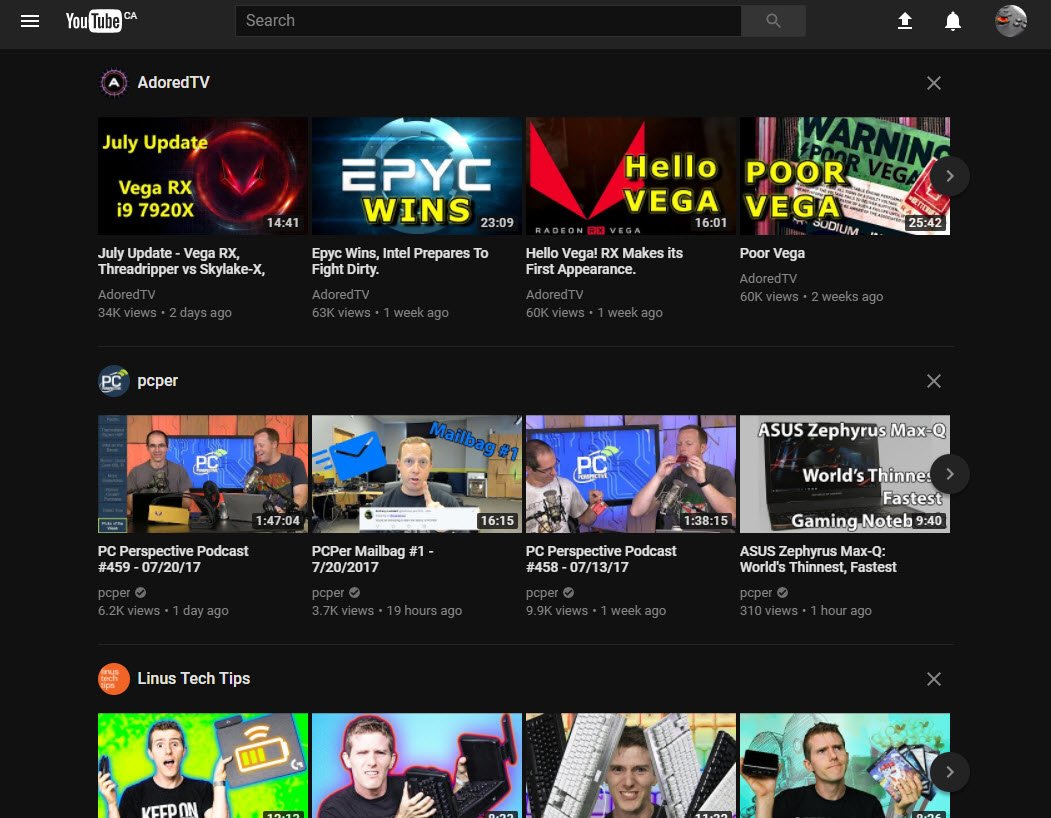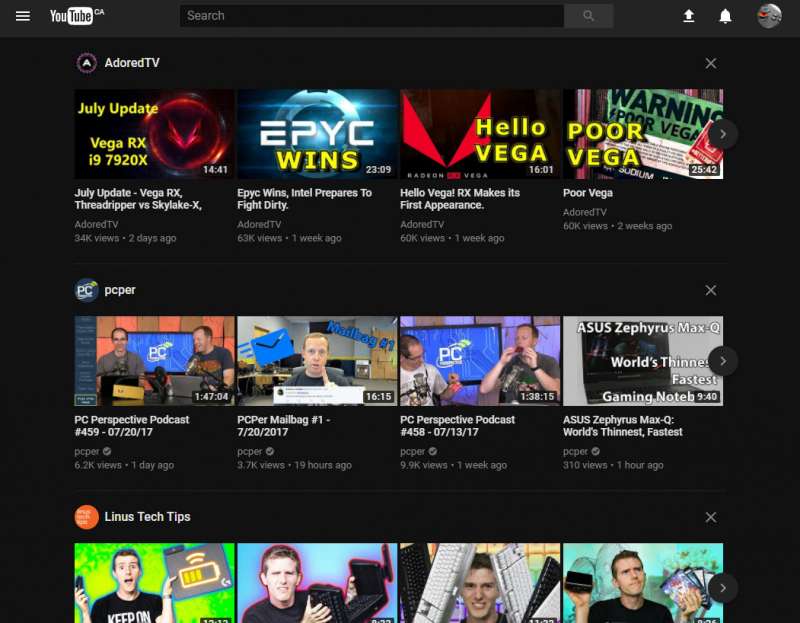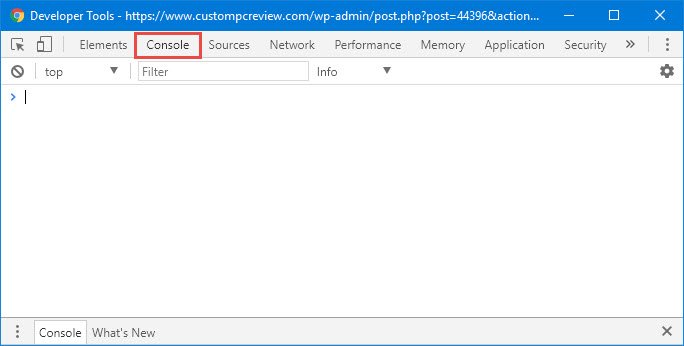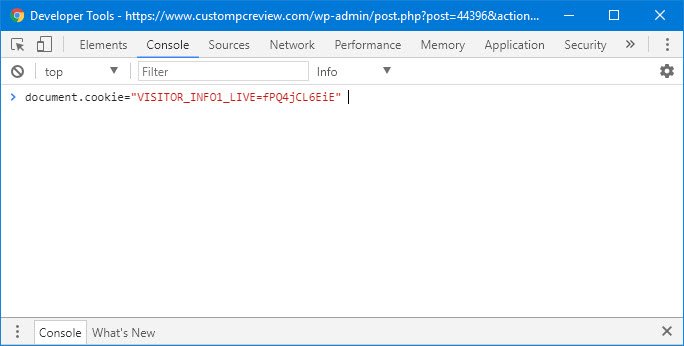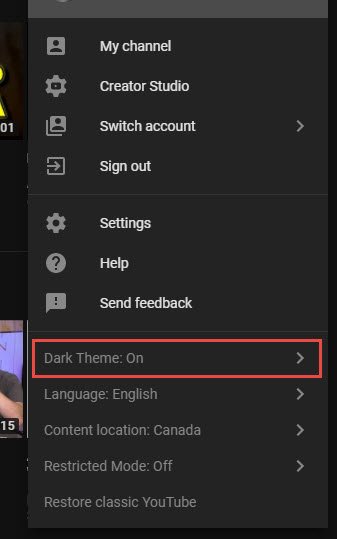If you’ve ever tried watching a few hours of YouTube in the dark, you’ll know that the bright white background color YouTube uses is downright painful to the eyes. This is why competing online video services such as Netflix or Hulu uses a black background.
Because of this, users have been requesting a dark theme from YouTube for years and while it hasn’t been officially released yet, it’s being rolled out to select users as part of a beta test.
Of course, if you’re like me and can’t wait, turning it on only takes a few quick steps.
Enable YouTube’s Dark Theme
YouTube’s Dark Theme is actually a part of YouTube’s new interface which is still in development and testing. The new interface isn’t much different from the old interface however, the Dark Theme is something that YouTube has never had before.
Step 1
Make sure you have the latest version of Google Chrome and go to YouTube.
Step 2
Press “Ctrl+Shift+I” to open up the Developer Tools window.
Step 3
From the Developer Tools window, click on the Console tab.
Step 4
Paste in the following code: document.cookie=”VISITOR_INFO1_LIVE=fPQ4jCL6EiE”
Step 5
After you hit enter and refresh the page, you can now toggle Dark Theme by clicking on your user icon in the top right hand corner of the page.
How do you like YouTube’s Dark Theme?
Speaking personally, I think YouTube’s Dark Theme looks very nice. Hopefully, it will reaches the stable version of the site soon. How do you like it? Let us know in the comments below!