Ever since Windows 8, Microsoft has tried to push their Windows apps onto users and while some apps may be useful on devices such as smartphones or tablets, they’re more often than not just very bad versions of apps that already exist in Windows.
One such app is Skype Preview, which have somehow creeped its way into many users Windows 10 installations. Unfortunately, many users have found that Skype Preview is buggy and unusable compared to the already existing Skype for Desktop app. After all, even Microsoft calls the Windows 10 app a “preview” rather than a final version of the product.
Today, we’ll show you how to remove it.
Remove Skype Preview Using the Built-in Uninstall Method
Step 1
Click on the start button and scroll down to the Skype Preview app.
Step 2
Right click the Skype Preview app and click Uninstall.
Step 3
Once the dialog box appears with the text “This app and its related info will be uninstalled.”, click on the Uninstall button. That’s it! Skype Preview should now be gone.
Remove Skype Preview Using the Powershell Method
Step 1
Click on the start button and type in “PowerShell” (without quotes) into the search bar. Windows PowerShell should pop up.
Step 2
Once Windows PowerShell appears, right click on Windows PowerShell and click on Run as administrator.
Step 3
Type in “Get-AppxPackage *skypeapp* | Remove-AppxPackage” (without quotes) and execute the command by hitting enter.
After the command is executed, it should remove Skype Preview.

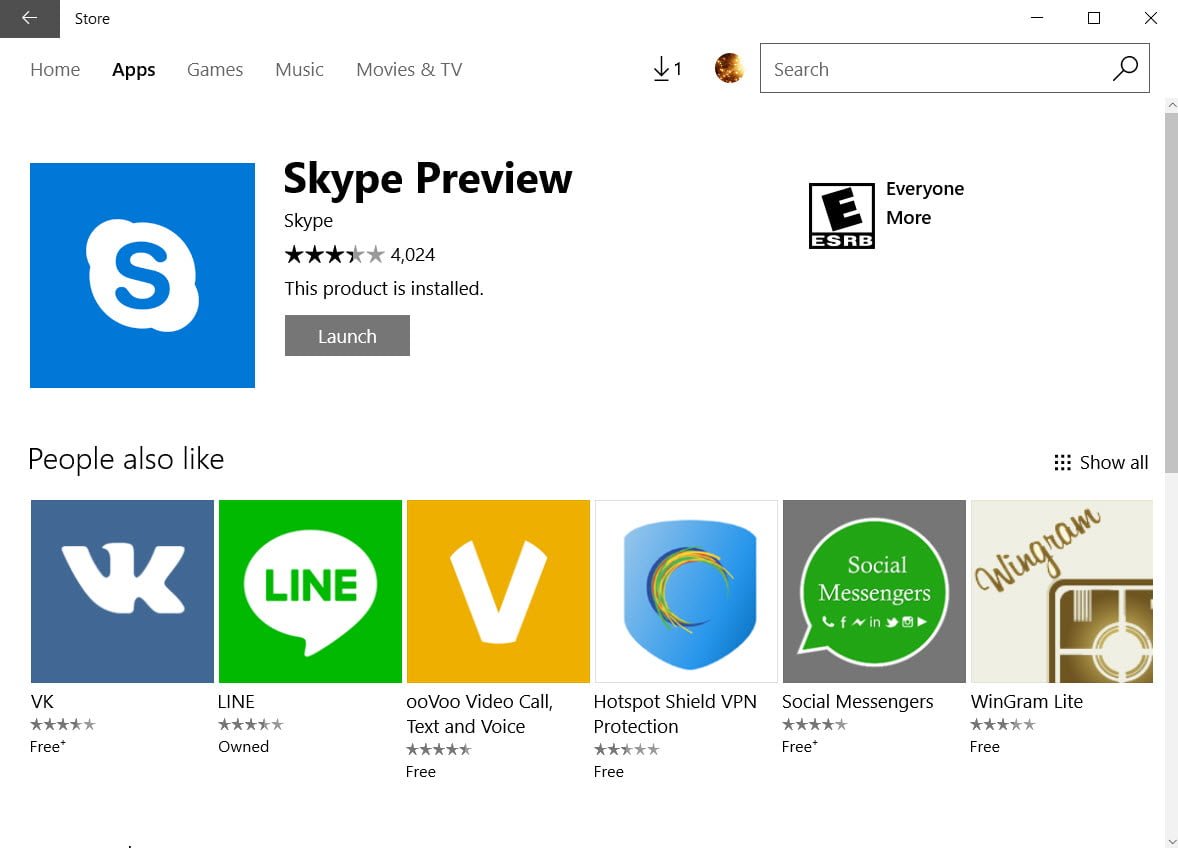
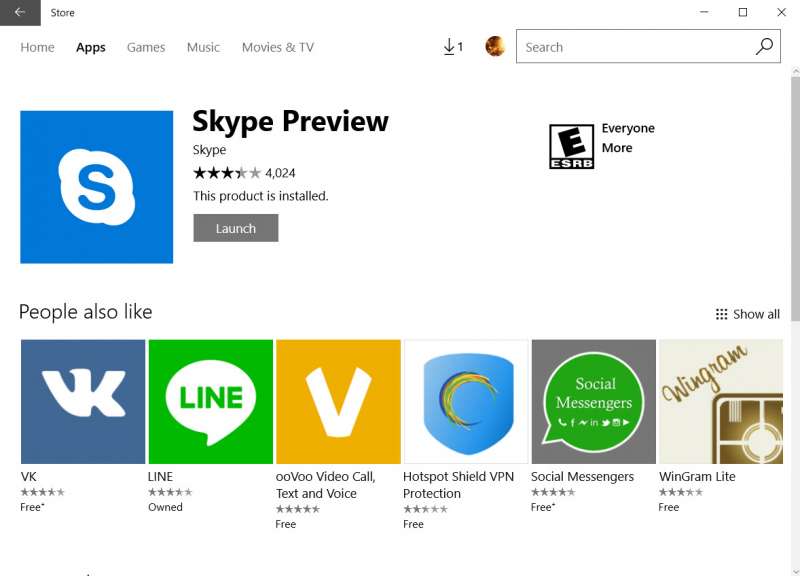
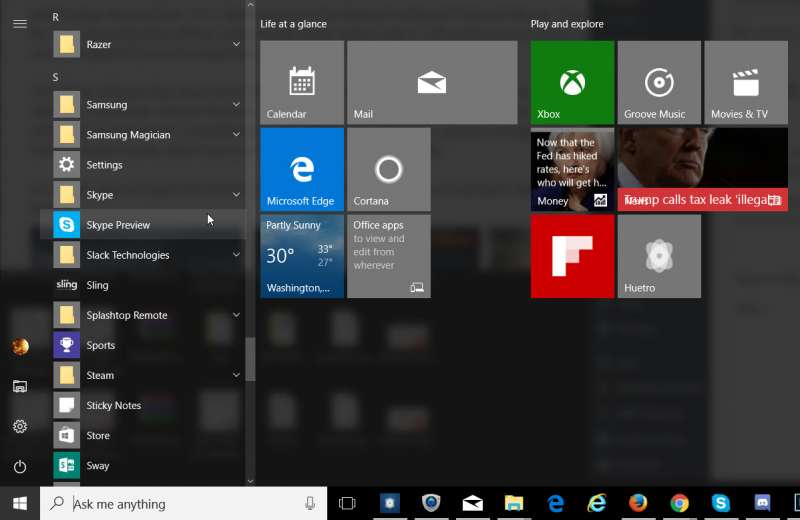
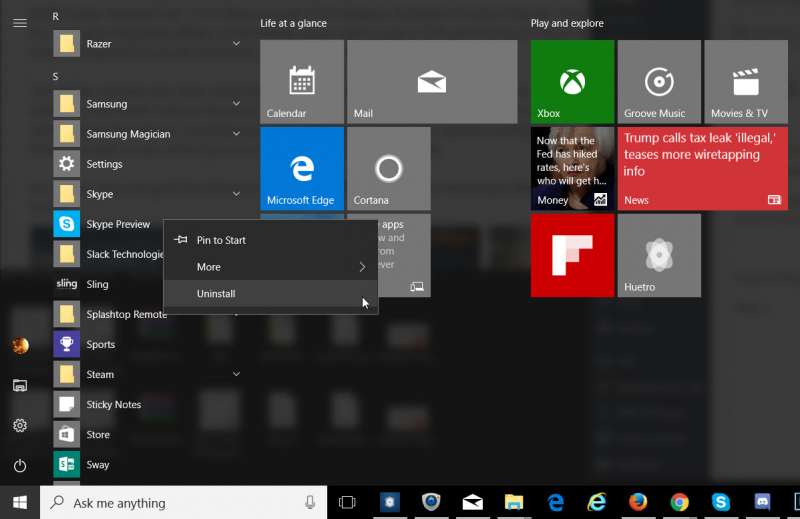
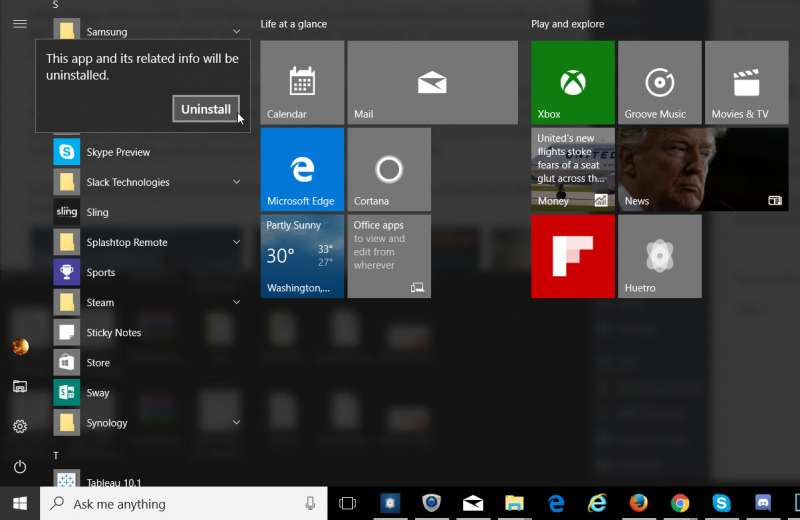
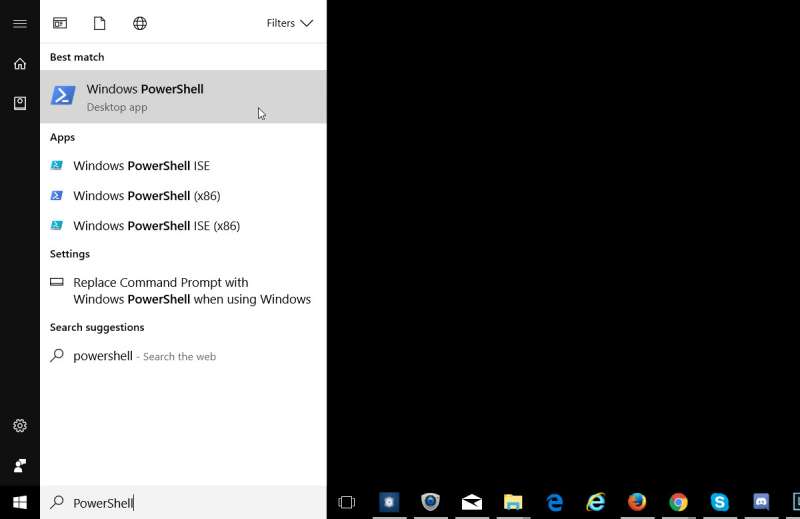
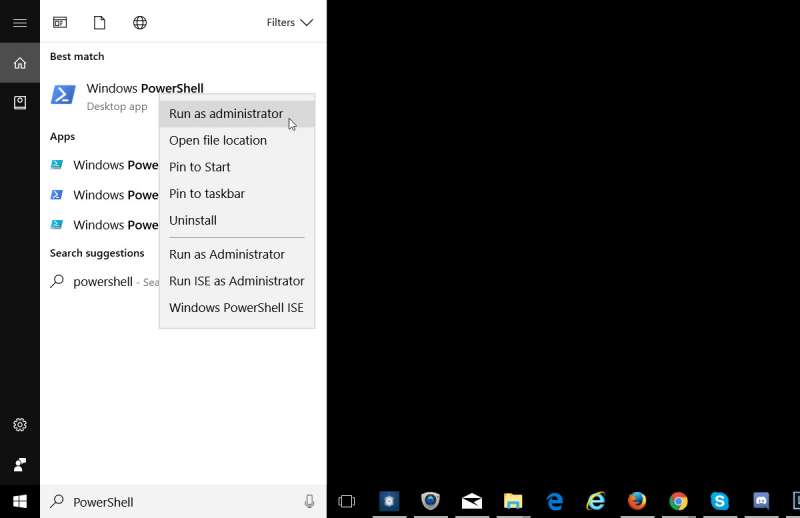
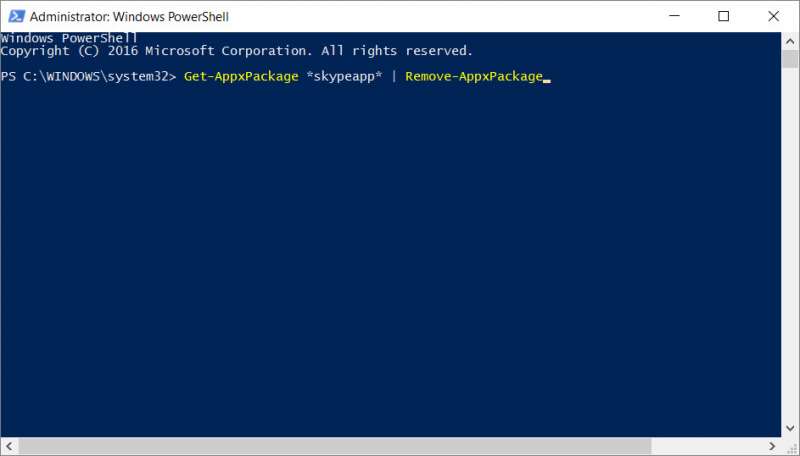
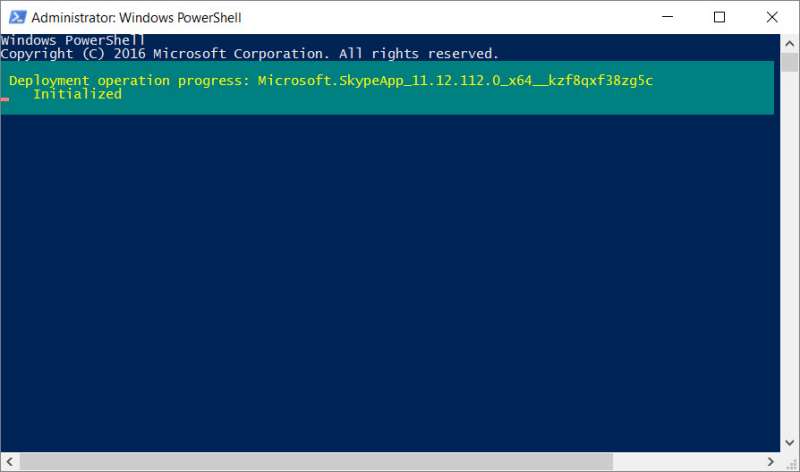



Hey Sam,
thank you so much for this post. I’ve wasted an hour of my time and Microsofts time trying to change the font size in skype, only to find out that the ‘better’ preview version does not allow this. Whats really annoying is that
1) the preview version did a ‘sneak install’ on my windows 10 laptop
2) the preview version gives no indication it’s a preview, I was running it for the past couple days without knowing that it’s a crippled version of the desktop app
David
I ran into the same issues with Skype Preview (which somehow has been in preview for years) so I thought it may be helpful to document how to fix it. Glad the guide was helpful!