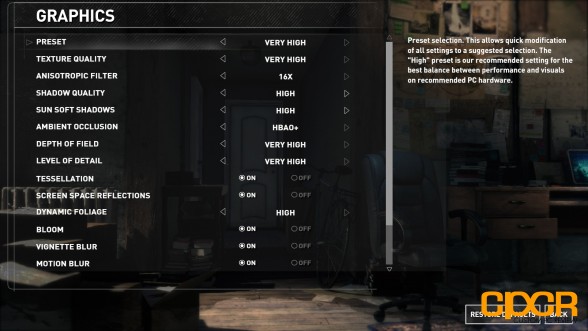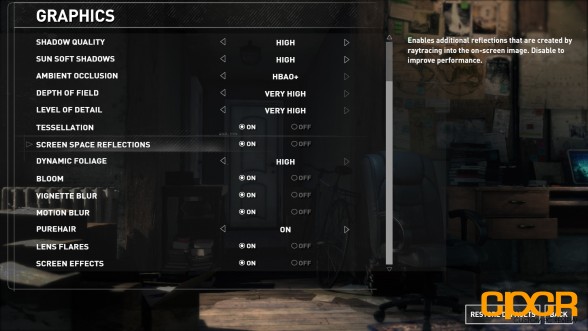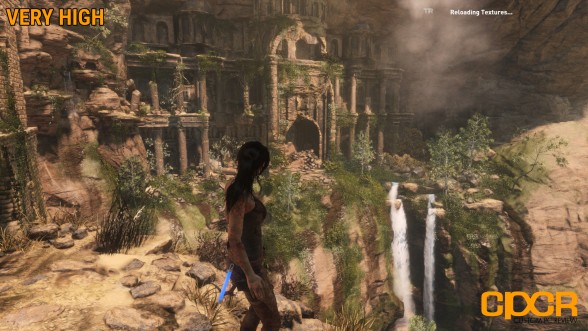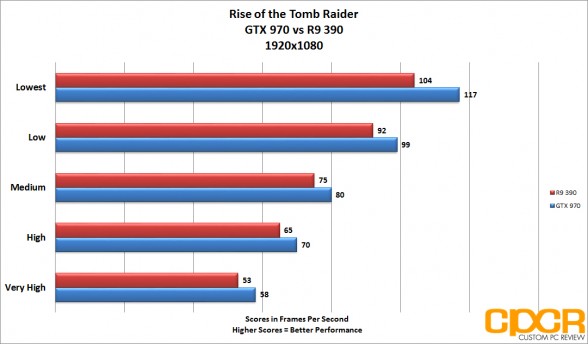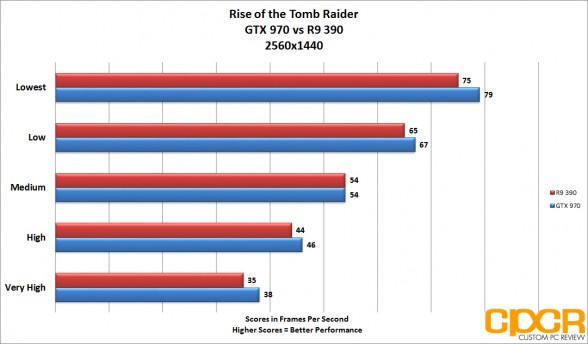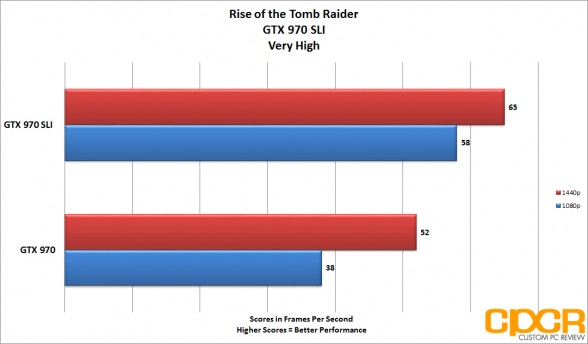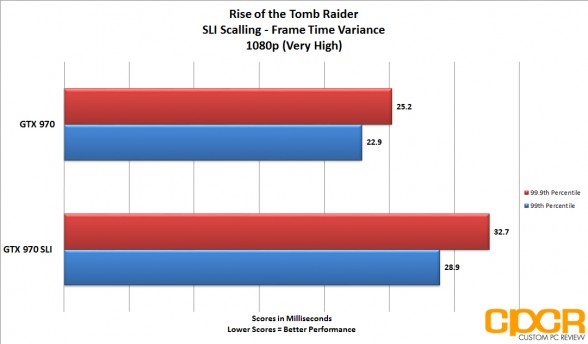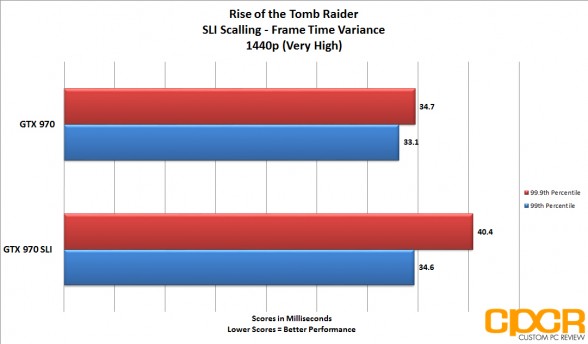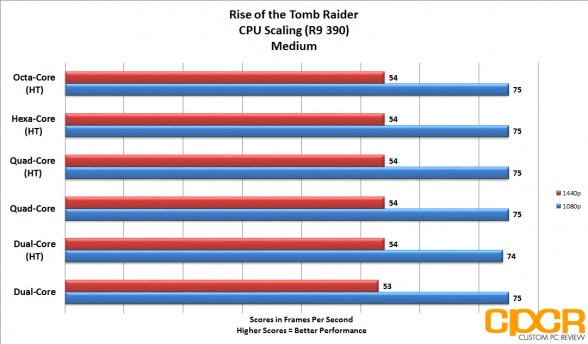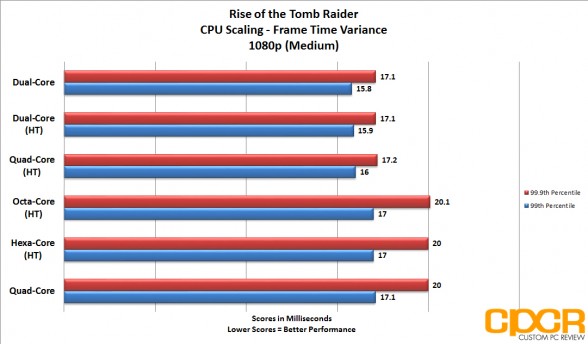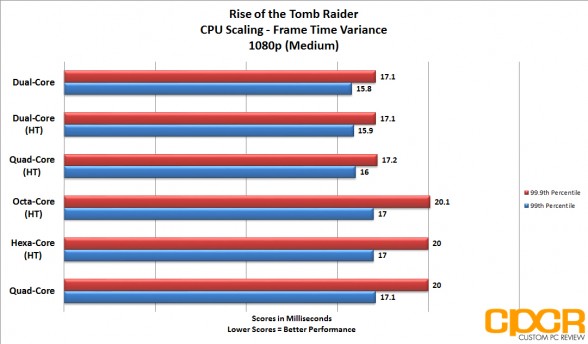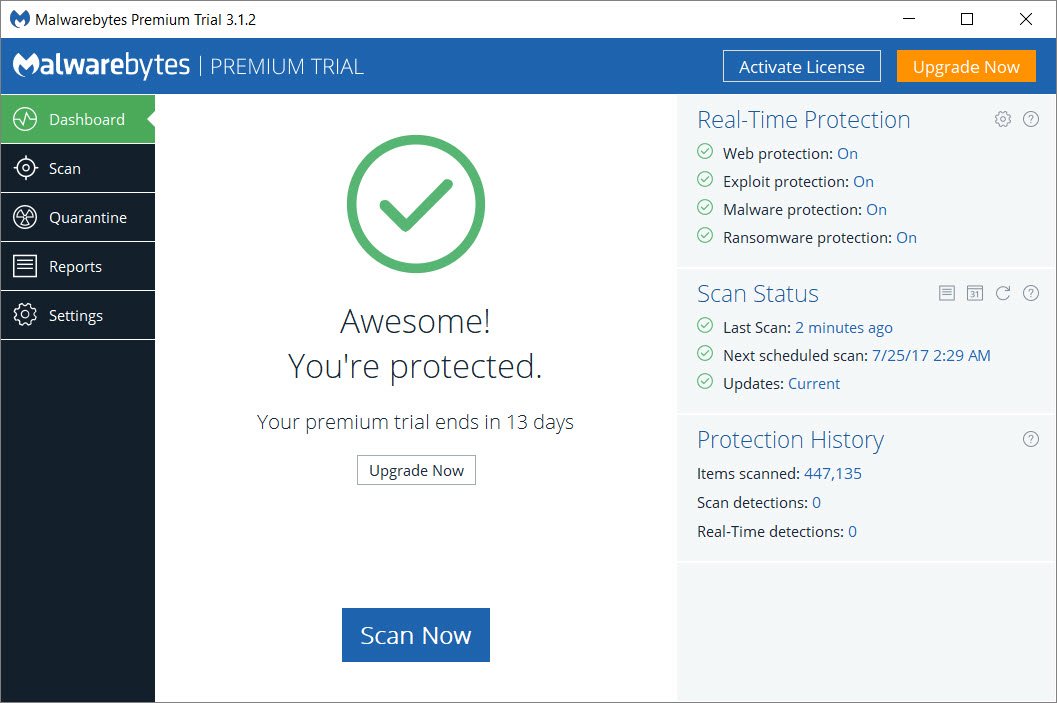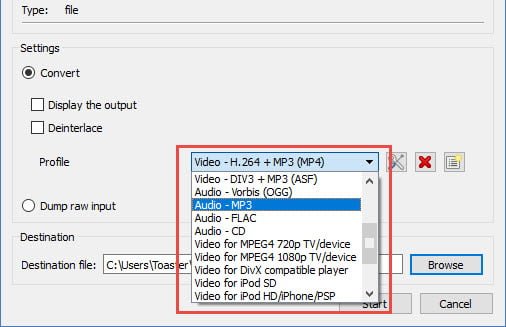[section label=1. Introduction]
The follow-up to Crystal Dynamic’s 2013 reboot of the long-running Tomb Raider franchise: Rise of the Tomb Raider has finally graced the PC with its presence, after a brief stint as a Xbox exclusive.
Naturally like any console port, there’s a lot of room for disappointment in terms of performance and graphical enhancements. With veteran developer Nixxes once again handling the porting duties for the PC version of the game, there’s hope that Rise of the Tomb Raider can not only match, but beat the expectations set by its predecessor.
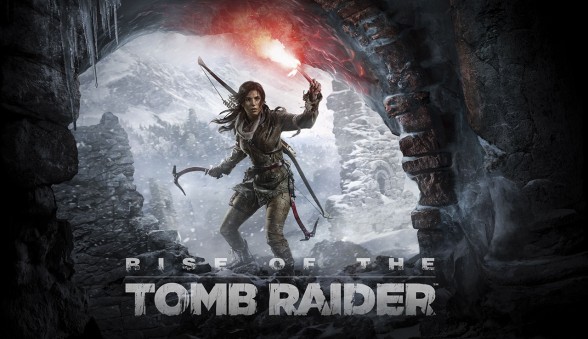
In this report, we’ll be taking an in-depth look at Rise of the Tomb Raider’s graphics options and settings, in addition to the game’s performance with both NVIDIA and AMD graphics card and multiple processor configurations. This will not be a review of the game as we’ll be judging it solely on its technical merits.
So, without further interruption, let’s take a look at Rise of the Tomb Raider on PC!
[section label=2. Graphics Options]
Rise of The Tomb Raider PC Graphics Options
Any PC game worth talking about will have a large variety of customizable graphical features and settings and enhancements which allow the user to fine-tune the performance and visual fidelity of the game. In this regard, Rise of the Tomb Raider does not disappoint. The games graphics options are split into two menus: Display and Graphics. Users are able to change settings either using the launcher, before the game starts or in the game itself using the built-in menus. One thing that I definitely found to be a pleasant surprise was the fact that no restart is necessary after applying new settings while in-game. This is especially convenient as it allows for quick, on-the-fly adjustments to fine tune performance while playing.
Display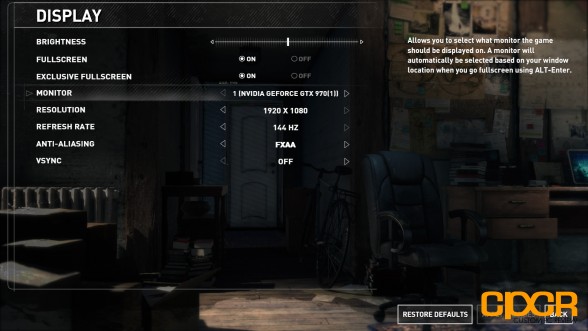
Taking a look at our Display settings, we’ll find a list of eight settings in all, which consist of the usual options you might expect.
Brightness: Slider for adjusting the in-game brightness.
Fullscreen: Toggle for selecting between Fullscreen and Windowed modes.
Exclusive Fullscreen: Toggle for enabling or disabling Exclusive Fullscreen; enabling this will make the game ‘Normal Fullscreen’ whereas disabling it will switch to ‘Borderless Windowed’ mode.
Monitor: Allows you to select which monitor you wish to play the game on.
Resolution: Allows for changing the game’s resolution.
Refresh Rate: Allows for changing the display’s Refresh Rate. Available values are based on what the selected display supports. High refresh rates such as 144Hz are supported, just as with the previous game.
Anti-Aliasing: Allows you to select between several Anti-Aliasing settings for improving image quality. Options include Off, FXAA, SMAA (Subpixel Morphological Antialiasing), SSAA (Supersampling) 2x and SSAA 4x.
VSync: Enable or disable Vsync. This option syncs the frame rate to the monitor’s maximum refresh rate, which helps to alleviate screen tearing at the cost of performance.
Graphics
The game offers five graphical presets each of which will each automatically change the quality and severity of a number of the available graphical settings. The presets include Lowest,; Low, Medium, High and Very High.
Texture Quality: Adjusts the rendering quality of the game’s textures. Options include Low, Medium, High and Very High. It is worth noting that this game seems to use quite a bit of VRAM, as in our testing we found that it scaled between 1.5GB, 2GB, 3GB and 4GB as the quality settings went up. It goes without saying that GPUs with less than 2GB of VRAM available will likely experience performance issues, even at the lowest graphical settings.
Anisotropic Filter: Improves image quality of textures on surfaces at certain viewing angles. Options include Trilinear, Anisotropic 2x, 4x, 8x and 16x.
Shadow Quality: Adjusts the resolution of the game’s shadow maps. Options include Off, Medium, High and Very High.
Sun Soft Shadows: This option enhances the previous one even further by allowing for even more realistic shadows. Shadows of objects which are cast by Sun will become less detailed at greater distances. Options include Off, On, High and Very High.
Depth of Field: This filter blurs objects which are further away from the camera in order to give the effect of depth. Options include Low, Medium, High and Very High.
Level of Detail: Adjusts scene complexity and the distance of which objects are drawn. Options include Low, Medium, High and Very High.
Dynamic Foliage: Adjusts the interactivity of plants, brush and other foliage throughout the world. Options include Low, Medium and High.
Ambient Occlusion: This option allows for more realistic lighting and shading of objects in relation to the nearby light source. Options include Off, On (SSAO) and NVIDIA’s improved HBAO+ method.
PureHair: Formally known as TressFX, this improved version of the effect creates more realistic results while incurring a much smaller performance impact than its predecessor. Options include Off, On and Very High.
Tessellation: Allows for more detailed terrain rendering. Can be toggled On or Off. This option is separate from the Adaptive Tessellation found in the game which allows for deformable snow. On lower end systems, Tessellation will be one of the first options you’ll want to disable to improve performance.
Screen Space Reflections: When enabled, this option allows for realistic screen space reflections to be drawn. Toggles On or Off.
Vignette Blur, Motion Blur, Bloom, Lens Flares and Screen Effects: These filters are all fairly self-explanatory and none seem to have any significant performance impact. However, the options are there to toggle them individually to suit your preferences.
[section label=3. Graphics Comparison]
Rise of The Tomb Raider PC Graphics Comparison
In the example above, we see probably the most drastic difference in graphical fidelity I have ever seen in one game. The difference between ‘Very High’ and ‘Lowest’ is quite amazing, and it almost looks like an entirely different game, from an entirely different generation. This is a testament to this titles scalability, and while the experience on lower-end hardware might not be as pretty, the fact that it is even possible is an achievement of its own.




 Here we see just how detailed and polished the indoor environments can be. With advanced lighting, volumetric fog, and realistic bodies of water with actual reflections. The pictures don’t do it justice, this tomb just feels alive. Also, while we can definitely see a difference in texture quality between ‘High’ and ‘Very High’ the difference in VRAM requirements mean this is definitely one of the first things you’ll want to turn down if you’re experiencing performance issues.
Here we see just how detailed and polished the indoor environments can be. With advanced lighting, volumetric fog, and realistic bodies of water with actual reflections. The pictures don’t do it justice, this tomb just feels alive. Also, while we can definitely see a difference in texture quality between ‘High’ and ‘Very High’ the difference in VRAM requirements mean this is definitely one of the first things you’ll want to turn down if you’re experiencing performance issues.
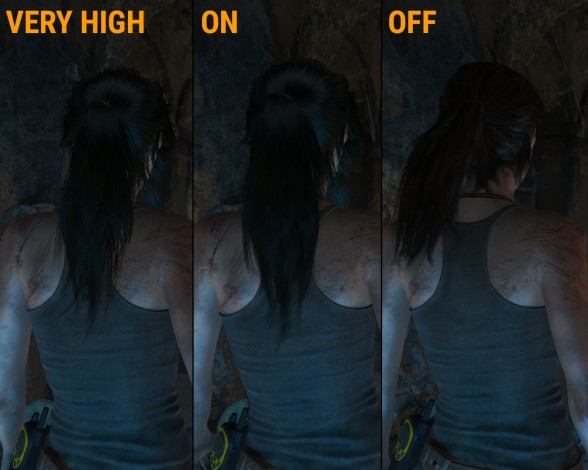
Above we can see the difference between all of the PureHair settings. There’s not much of a difference between ‘On’ and ‘Very High’ as we get just a bit more detailed and few added layers. However, both are a huge improvement over the ‘Off’ setting which is much more flat, and dead looking. I’d definitely recommended keeping this one set to ‘On’
[section label=4. Testing Methodology]
Rise of The Tomb Raider PC Performance
Testing Setup
Haswell-E X99 Test Bench
| CPU | Intel Core i7 5960X @ 4.2GHz |
|---|---|
| Motherboard | Asrock X99 OC Formula |
| Memory | Crucial Ballistix Elite 16GB DDR4-2666 |
| Graphics | ASUS STRIX GTX 970 4GB, XFX R9 390 8GB |
| Boot Drive | Samsung 850 EVO 500GB M.2 SSD |
| Storage Drive | ADATA Premier SP610 1TB SSD |
| Power Supply | DEEPCOOL DQ1250 |
| CPU Cooler | DEEPCOOL GamerStorm Captain 360 |
| Case | Phanteks Enthoo Pro |
| Operating System | Windows 10 Pro |
Special thanks to Phanteks, DEEPCOOL, Asrock, and Crucial for supplying vital components for this test bench.
Testing Methodology
Game performance is measured in both average FPS, as well as Frame Time, both of which are logged using the benchmark and recording tool FRAPS, and then analyzed using FRAFS. Each configuration has been tested a minimum of 3 times with the average of those results being displayed in our scores. We’ll test the game at both 1080p, and 1440p using both the GTX 970 and R9 390 at all of the available graphical presets, which include: Low, Lowest, Medium, High, and Very High. We’ll then do further testing at 1080p with various CPU configurations in order to test how many cores the game can scale to.
All testing was done using the recently released NVIDIA GeForce Game Ready 361.57 and AMD Radeon Crimson 15.30.1025.1001 drivers.
Frame Time Analysis
Frame Time Analysis is a recent addition to our graphics testing suite, it allows us to measure the overall gaming experience, and fill in the gaps that traditional FPS performance measuring leaves. Frame Time itself, is simply the amount of time it takes (in milliseconds) for the GPU to render a given frame. Higher or inconsistent Frame Time can result in a poor experience, which will be perceived as micro-stutter. In order to measure micro-stutter, we’ll be measuring both the 99th, and 99.9th percentile. These results are essentially the worst Frame Time a user can expect both 99%, and 99.9% of the time. While every user is different, it is unlikely that most would notice anything below 30 ms, so that is what we look to achieve. In addition, we’ll want to look out for large gaps between the 99th, and 99.9th percentile as that can also result in a noticeable stutter, or spikes in performance.
[section label=5. Performance]
Rise of The Tomb Raider PC Performance
Unfortunately, unlike the previous Tomb Raider title, Rise of the Tomb Raider does not feature a built-in benchmarking utility for testing the game’s performance. With this drawback in mind, we’ll be testing the game using a 60-second run during the opening portion of the campaign. We selected this particular mountain scene as it showcased intense particle and weather effects, along with a number of set pieces which we found to be fairly consistent with the most demanding experiences to found throughout the game. That being said, this game does feature a number of unique locales which may offer a slightly different experience, depending on your hardware.
Average FPS
SLI Scaling
CPU Core Scaling
For CPU scaling tests, we test the game on medium at 1080p. We then configure our Core i7 5960X in a way that simulates other popular CPU configurations by disabling a number of cores or hyper-threading. Our goal here is to find the difference in performance as it pertains to CPU Cores, be it physical or logical (hyper-threading). We are not trying to simulate the performance of any specific SKU, therefore, clock speed will be kept at our standard 4.2GHz. In other words, if you’re using a Core i3, performance displayed here may not be indicative of what your experience will be as our CPU will be clocked higher than those locked multiplier parts can achieve.
[section label=6. Conclusion]
Rise of the Graphics Enhancments
After spending some time with Rise of the Tomb Raider, I have to say, I am not at all surprised. It’s no secret that I am a huge fan of the series, especially the previous title, which has been a staple in my benchmark suite to this day (and will soon be replaced by its sequel). So when I first heard there was a PC version of Rise of the Tomb Raider in the works, by none other than Nixxes, I knew exactly what to expect from the veteran developer. Rise of the Tomb Raider features a number of PC-specific visual and technical enhancements ranging from increased texture quality, improved frame rate, more realistic shadows, lighting, hardware tessellation and improved level of detail, not to mention support for 4K and 144Hz+ displays.
In our tests, we found that the game definitely seems to favor NVIDIA hardware, if not ever so slightly. We saw as much as a ~13% difference in performance between the GTX 970 and R9 390 in some situations, which does seem like a lot on paper, but not so much in practice. In fact, I’d say that both cards deliver a very similar experience for the most part. With that said, I do hope this is something that is addressed in the future, either with a patch for the game or with a newer driver from AMD.
One area which was definitely a disappointment was SLI support. While the game does seem to support it and even got a new driver which enabled it, SLI performance just doesn’t seem to scale well, at 1080p we saw gains of about 29% in SLI over a single GPU and at 1440p the gains grew to 37%. That is a far cry from the 80-90% increases you’d expect from adding a second GPU. Again, this is definitely something we hope to see addressed in future patches or driver updates.
One more thing that is noteworthy which we found in our testing is that Rise of the Tomb Raider, like its predecessor, seems to be completely CPU agnostic, as we found it to barely put any stress on our CPU during all tests, and performance barely changed at all between a dual-core and a hyper-threaded octa-core CPU. This is fairly good news for users on lower-end systems, however, given the game’s relatively high GPU demands, it may still be challenging to run at higher settings for users with older hardware. The game uses a minimum of 1.5GB of VRAM, meaning you’ll want at least a 2GB graphics card. We’d recommend at least a GTX 750 or R7 250. Although, if you want to crank settings or resolution up a bit you’ll definitely want something like a GTX 960 or R9 380 with 4GB of VRAM.
All and all, we found the PC version fo Rise of the Tomb Raider to be a satisfying experience. Despite a few hiccups, it does run quite well and definitely has plenty of eye-candy. If you were a fan of the last game, you won’t be disappointed with this one, at least not from a technical standpoint.
Rise of the Tomb Raider is available for PC on Steam, Windows Store and Amazon.