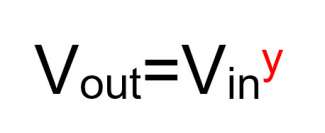Sight, touch and smell are the only three senses that are used when operating a computer and as a result, the monitor is easily one of if not the most important component for a fulfilling gaming experience. After all, no matter how powerful your rig may be, it’s all for nothing if the performance can’t be properly translated. Today we’ll show you some of our favorite gaming monitors that can keep pace with your kill streak.
Best FreeSync Gaming Monitor
Nixeus NX-EDG27
The best FreeSync gaming monitor is the Nixeus NX-EDG27. This monitor ticks off all the boxes: high refresh rate, great color quality, FreeSync support, and a reasonable pricetag to boot.
The Nixeus NX-EDG27 features a 1440p AUO AHVA panel, which is a variant of IPS. AHVA panels typically sacrifice a bit of color performance for a faster response and refresh rate, which is important for gaming. Despite the lower color performance however, those who utilize the monitor for amateur or even semi-professional photo or video work won’t be disappointed. Where the Nixeus NX-EDG27 really shines however, is in its speed. With a 4ms response time and an average input latency of just 9.3ms, the NX-EDG27 is more than adequate for fast-paced gaming.
What’s better is that the Nixeus NX-EDG27 MSRPs for under $400, which is a rarity among 1440p AHVA 144Hz panels. If you want the most cost-effective, high-end Freesync monitor, this is it.
Best G-Sync Gaming Monitor
Acer Predator XB271HU
The Acer Predator XB271HU is one of those monitors you have to experience for yourself to believe. We simply recommend this monitor enough due to its stellar performance and picture-perfect color quality.
Most gaming monitors trade color quality for performance. This isn’t the case for the Predator XB271HU. Despite having a blazing refresh rate of 144Hz, its 1440p IPS panel covers 96.9% of the sRGB colorspace with an excellent Delta E color deviation of just 0.52. Adding to the repertoire of impressiveness is a solid contrast ratio of 1,238:1, a peak brightness of 300nits, and even backlight uniformity. Besides the phenomenal image quality, the Acer Predator XB271HU boasts a 4ms Grey-to-Grey response time and 12.8ms input lag – both of which are considered more than adequate for fast-paced gaming.
Of course, the Acer Predator XB271HU supports Nvidia’s G-Sync. Unlike AMD’s Freesync, Nvidia’s G-Sync works at all frame rates. Not only does it nearly eliminate screen tearing, it has zero impact on game performance. The downside is that G-Sync equipped monitors tend to have higher cost, but if you own a Nvidia graphics card, G-Sync is the only option available.
Overall, there really isn’t much bone to pick with the Acer Predator XB271HU. It simply delivers the best gaming experience, period. If you’re in the 4K crowd and plays at 60fps or below, then also check out the Acer Predator XB271HK. It performs identically to the XB271HU with the only differences being the resolution and refresh rate.
Purchase the Acer Predator XB271HU
Best Mainstream Gaming Monitor
ASUS VG245H
In our opinion, there’s no better budget gaming monitor than the ASUS VG245H. It’s not the flashiest choice, but it gets the job done well without breaking the bank.
The VG245H utilizes a 24″ 1080p TN display – a relatively standard featureset for most budget gaming monitors. Because it’s a TN display, colors and viewing angles won’t be as good as a proper IPS or VA panel however, when it comes to gaming, speed is what’s needed and that’s precisely what the VG245H offers with its 75Hz refresh rate and gray to gray response time of just 1ms.
As an added bonus, the ASUS VH240A supports AMD’s FreeSync technology which helps to reduce screen tearing with minimal performance impact if you have an AMD graphics card. This makes the monitor biased towards the red team, but there’s no such thing as an inexpensive G-Sync monitor due to the G-Sync module needed for it to work, so we’ll leave it at that.
Aside from its speedy performance, the best things about the VG245H is its phenomenal stand. Not only can the stand pivot up to 33°, it can also be height adjusted by 5.5 inches. This is a feature we definitely don’t get enough on budget level monitors, and we would love to see more companies follow suit. You can also snag the version without the height-adjustable stand for a $20 saving.
Though aesthetics is often an afterthought when designing a budget monitor, the VG245H doesn’t sacrifice in that department. Despite being bare, the front of the VG245H features a clean look with thin bezels. The latter is particularly important for when you’re looking for a budget multi-monitor setup.
Best Budget Curved Gaming Monitor
Acer ED323QUR
If gaming monitors of the curved variety is what you’re after the Acer ED323QUR is the best value at this resolution, though other lower resolution monitors are cheaper, this is one of the best picks at 1440P.
The monitor pacs a 31.5 inch WQHD 1440p VA panel that pushes 144Hz with a 4ms response time and is curved at 1800R and uses AMD Freesync technology. This much like other panels will reduce screen tearing and give a great experience to the user.
It lacks a USB hub unfortunately but does have all of the relevant ports, such as a Display Port, HDMI and a DVI with HDCP.
It’s stand leave something to be desired only allowing a tilt of -5 to 15 degrees, though its bezel is quite thin and would look respectable on any desk.
Purchase the ACER ED323QUR
Gaming Monitor Buying Guide
Resolution
Resolution not only determines how games will perform, but how sharp things will look on different sized screens. The same resolution looks much better on a smaller screen than it does on a big screen close up due to the pixels being spread out wider on a larger screen. A good determining metric for measuring screen sharpness is Pixel Density (ppi), and it’s expressed in pixels/inch².
Panel Types
The panel type is the ultimate determining factor in color and response time. Most computer monitors today use LCDs, but some use OLED as well.
TN – Twisted Nematic
Twisted Nematic is extremely popular for its fast response time and cost efficiency. It’s the panel of choice for budget high-refresh rate monitors.
The major drawbacks of TN are poor color reproduction and narrow viewing angles, making them unsuited for professional work. Also, because it’s most commonly found on budget monitors, the QA process for them may not be as tight as some higher end monitors.
IPS – In-Plane Switching
IPS panels are known for their exceptional colors – a must for creative professionals who need the best color accuracy. They also have excellent viewing angles; often rated at around 175° to 179°.
Though its colors are great, it often comes at the cost of response. IPS displays are often much more expensive than TN displays, and high-refresh rate IPS panels can be prohibitively costly. Most cheap IPS displays today are ones that were dejected from the QA process to become professional displays.
In recent years, IPS technology have improved in strides and remedied many of its shortcomings. Some popular variants include PLS, AH-IPS, S-IPS, H-IPS, e-IPS, P-IPS, AHVA.
VA – Vertical Alignment
VA panels offer better color reproduction than TN panels and faster response time than IPS panels. Due to its design, VA panels also have better viewing angles than TN and are less prone to light bleeds on around the edges of the display. And in times past, it also generally offered a higher response time than IPS. But many IPS panels today actually surpasses VA in response time. Due to the slow speeds at which its pixels transition, low quality VA panels can exhibit smearing when displaying fast moving images. Smearing is an undesired characteristic that shows a trail when transitioning from image to image. Its color reproduction, while still good, is still outmatched by IPS. For those reasons, VA panels are more suited towards general productivity tasks and movies.
OLED – Organic LED
OLED (Organic Light Emitting Diode) utilize a completely new display technology where the backlight is integrated into the pixels themselves, removing the necessity for a dedicated light panel at the rear of the display. This allows each pixel in a OLED display to be turned completely off when producing blacks, thus achieving “perfect black”. This is a feat impossible for LCDs as the backlight is always on even when showing a completely black scene.
OLED monitors are still very expensive to produce. This is especially true for larger panels. With that said, LG have been able to crank out OLED TVs like they grow on trees, so we’re having high hopes for monitors as well.
Response Time
Response time is measured in milliseconds (ms), and reflects how fast the monitor can cycle through all the colors between the 100% gray points. It’s a good indicator of how fast the display can respond to the signal to change color. Having a low response time can lead to blurred images, picture trails, and ghosting. For gaming, you want this to be as low as possible, typically between 1 to 5ms.
Input Lag
Input lag is the amount of time it takes for the monitor to turn the received signal into an image. As such, it takes into account the delay when transitioning from one frame to the next as well as the time it takes for the monitor to process the signal. Typically, high refresh rate monitors will have a lower response time.
Refresh Rate
The refresh rate is the maximum frames a monitor display in a second. Most mainstream and even some professional displays have a refresh rate of 60Hz, while gaming monitors generally have higher refresh rates that reach into 120Hz, 140Hz, or even more. Having a high refresh rate is desirable for gaming as it can make movement smoother and improve input lag. This is of course less important for productivity, where other aspects such as brightness outweighs the importance of refresh rate.
Color Gamut/Dynamic Range
The color gamut defines a range of colors. There are many different color gamut standards available, each with an intended purpose. For example, full sRGB color gamut coverage is a minimum requirement for professional workloads. Wider color gamut standards, such as Adobe RGB, covers even more colors.
In benchmarks, the range of colors the monitor can correctly display is expressed in a percentage of a certain color gamut. The higher the percentage, the more colors it can display.
Recently, we’ve finally had HDR standards for monitors. There are now three standards available: HDR400, HDR600, and HDR1000. They not only specify a color range, but also specific contrast ratios.
Gamma
Gamma is by far the most difficult monitor metric to explain. In imaging terms, gamma is an exponent value applied to the input signal that alters the tone of the said value. At the most basic level, it’s expressed with this simple equation (the gamma value is highlighted in red).
Gamma has a tremendous impact on a display’s overall output quality. Different color spaces have different gamma constants. For example, the sRGB color space uses a gamma constant of 2.2. Due to the widespread presence of the sRGB color space, 2.2 is what Windows assumes as the default gamma value.
Because gamma is an exponent, for the output signal to exactly match the input signal, gamma needs to be set to 1. But for monitors, gamma actually isn’t set to 1.
The reason the gamma value isn’t set to 1 for most monitors is due to the triangular relationship between the image capturing device (ex. a camera), the way the monitor handles the input signal, and the way the human eye perceives brightness.
The human eye’s perceived luminance doesn’t linearly correspond with the brightness of the input light. The eye is much more sensitive to brightness changes in low light than it is in bright light. This means that when you encounter a measured luminance change of 2x, your perceived luminance change will differ depending on the initial lighting situation. When this relationship is drawn on a graph, one can easily see that the perceived luminance in low light is greatly elevated while the perceived luminance in bright lights is somewhat compressed.
Camera manufacturers have known this for a while, which is why the gamma values set in cameras are designed to best mimic the human eye. When you take a picture, some cameras apply an inverse gamma value before the image is stored, with 1/2.2 (following the sRGB color gamut) being the most common. This simple technique – know as gamma encoding – brings the image data closest to what the photographer saw.
Unfortunately, this isn’t the way camera sensors and monitors operate. To them, the relationship between the input signal and the output is strictly linear. When the camera sensor is hit with twice the amount of photons, the captured image image should be twice as bright. Similarly, when the input voltage to the monitor is twice as high, the output should be twice as bright. In other words, both camera sensors and monitors follow a gamma value of 1 by default.
And now you can easily see the problem: When the monitor tries to display images that have been calibrated with a gamma value other than 1, things can look really funky. Parts of the image could look over/underexposed, and the entire scene could look washed out or overly dark.
The fix for this is easy; the monitor simply needs to apply an inverse gamma to counteract – or decode – the encoded gamma of the original image. As we established earlier, the sRGB color gamut is the most common, which is why most monitors is calibrated to a default gamma value of 2.2 to counteract the 1/2.2 gamma applied by cameras.
But why go through all the trouble of encoding and decoding the gamma? All this is done for the sake of ensuring that exposure and color values remain true when adjusting the brightness of the monitor. Without this process, changing the monitor’s brightness setting could completely throw off the color accuracy.
Not all panels have a perfectly calibrated gamma value. Lower-end displays tend to have a wider error margin. This is especially true for gaming monitors, where color accuracy is often sacrificed to obtain better metrics in other areas.
Contrast Ratio
The contrast ratio expresses how intense the brightest color (white) is to the darkest color (black). This is a great indicator of how much the colors “pops” on the screen. A contrast ratio of 1000:1 means that white is 1,000 times brighter than black.
You’ll often see that some monitors have some extremely high number labeled for contrast ratio. Something like 500,000:1 or even 100,000,000:1. This typically refers to the dynamic contrast ratio. Dynamic contrast ratio is achieved by turning down the monitor’s brightness to its lowest when measuring black, and turning it to highest when measuring white. They only appear impressive and lack any practicality.
The truly valuable metric is the static (or typical) contrast ratio – when both the black and white are measured at the same level of brightness. Any monitor with a static contrast ratio of over 1,000:1 is considered very good.
As a special mention, some companies claim that OLED monitors have a contrast ratio of infinity. This is because the backlight of OLED monitors is turned off when displaying black, and you can’t express a ratio when there’s a value of zero.
Brightness
Brightness is measured in nits. Since you’re using the monitor indoors, you won’t have to choose the brightest monitor available. Generally, anything over 250 nits should be adequate.
Brightness can’t be simply taken at face value; equally important is the brightness uniformity. Most reviewers and testers divide the display area into zones, and express the dropoff in brightness between the zones as a percentage. Typically, you don’t want the brightness to deviate by more than 10%.