[section label=1. Introduction]
Max Features. Max Performance. Max Keyboard.
 For those of you who know me, you’ll know that I love mechanical keyboards. Ever since I used one of these a couple years back, I practically fell in love and have used these keyboards exclusively. Why? Well, for starters my typing speed improved and my accuracy improved quite a bit. Considering the fact that I spend hours and hours every day writing reviews, writing news, and all that good stuff mechanical keyboards are less of a luxury and almost a necessity.
For those of you who know me, you’ll know that I love mechanical keyboards. Ever since I used one of these a couple years back, I practically fell in love and have used these keyboards exclusively. Why? Well, for starters my typing speed improved and my accuracy improved quite a bit. Considering the fact that I spend hours and hours every day writing reviews, writing news, and all that good stuff mechanical keyboards are less of a luxury and almost a necessity.
So, when Max Keyboard asked me if I was interested in reviewing their new Nighthawk X8 and Nighthawk X9 mechanical keyboard, I was thrilled. Yeah, I’ve done tons of reviews on mechanical keyboards, but I absolutely couldn’t miss the opportunity. Anyway, within a couple days two of Max Keyboard’s newest products arrived at my doorstep – the Nighthawk X8 and the Nighthawk X9.
Feature wise, the Nighthawk X8 and Nighthawk X9 are among the most full featured mechanical keyboards I’ve seen on the market. For starters, they feature Cherry MX switches, full N-Key Rollover over USB, a full speed USB 2.0 hub, audio/mic jacks, macros, and LED backlighting. Up till now not many mechanical keyboards out there have all of these features combined. In fact, off the top of my head I can’t think of any! Yeah, you can probably see why I was so excited about this keyboard.
Of those features, one unique feature really stands out to me as well. Typically, even with high end mechanical keyboard manufacturers we see 6 key rollover and sometimes if we’re lucky, 20 key rollover; however, the Nighthawk X8 & X9 features full N-Key rollover over USB. This means that theoretically even if all keys were pressed simultaneously, every keypress will be registered. Thinking about it, that’s a first as well. I don’t think I’ve ever heard of a keyboard being full N-Key rollover over USB. N-Key rollover over PS/2 perhaps, but not USB.
Additionally, the keyboards also feature laser engraved keycaps, onboard memory for the programmable macros. If you’re impressed, well I am too because truth be told, that’s a lot of features on a keyboard. What’s next? An LCD? Just kidding….
Nighthawk X8 & X9 Features & Specifications
Nighthawk X8 |
Nighthawk X9 |
| . Cherry MX BROWN mechanical key switches (soft tactile) | . Cherry MX RED mechanical key switches (soft linear) |
| . Individual backlit keys for enhanced visuals | . Individual backlit keys for enhanced visuals |
| . Backlight setting memory | . Backlight setting memory |
| . 4 level backlight modes (pulse mode on level 4) | . 4 level backlight modes (pulse mode on level 4) |
| . 128k on-board memory | . 128k on-board memory |
| . Laser engraved keycap | . Laser engraved keycap |
| . N-key rollover (full NKRO on USB, any combination) | . N-key rollover (full NKRO on USB, any combination) |
| . Embedded multimedia keys | . Embedded multimedia keys |
| . Built in 2 high-speed USB 2.0 hub (max 100mA each) | . Built in 2 high-speed USB 2.0 hub (max 100mA each) |
| . Built in headphone & microphone jack pass-through | . Built in headphone & microphone jack pass-through |
| . Heavy duty braided cable | . Heavy duty braided cable |
| . Gold plated connectors | . Gold plated connectors |
| . Tilt legs | . Tilt legs |
| . Windows key disabled function | . Windows key disabled function |
| . Wrist pad for maximum palm comfort | . Wrist pad for maximum palm comfort |
| . US ANSI 104-key | . US ANSI 104-key |
| . Programmable macro keys (optional downloadable software) | . Programmable macro keys (optional downloadable software) |
| . Soft matte black upper enclosure with heavy duty braided cable | . Soft matte black upper enclosure with heavy duty braided cable |
| . 2 downstream USB 2.0 hub (max 100mA each) | . 2 downstream USB 2.0 hub (max 100mA each) |
| . Individual blue color LEDs | . Individual red color LEDs |
| . 50,000,000 actuation on key switches | . 50,000,000 actuation on key switches |
| . 45g actuation force | . 45g actuation force |
| . Keyboard dimension: approx 17.5in x 5.7in x 1in | . Keyboard dimension: approx 17.5in x 5.7in x 1in |
| . Keyboard weight: approx 3 lbs | . Keyboard weight: approx 3 lbs |
| . Cable length: approx 6′ foot | . Cable length: approx 6′ foot |
Okay, so today I’ll be reviewing both the Max Keyboard Nighthawk X8 & X9, so the first thing you’re wondering is what’s the difference between the two? Well, the difference is actually quite simple. While both use Cherry MX keyswitches and have LED backlighting, the Nighthawk X8 has Cherry MX Brown keyswiches and blue LED backlighting, while the Nighthawk X9 has Cherry MX Red keyswitches and red LED backlighting. Other than that, they’re completely identical!
So, let’s have a closer look at the keyboards themselves…
[section label=2. A Closer Look]
A Closer Look at the Nighthawk X8 & X9
Since both keyboards are identical with exception to the color of the LEDs and the keyswitches underneath, I’ll be alternating between pictures of the X8 and X9.
Included in the packaging, we receive a single piece of documentation for the keyboard along with a memory foam wristrest. Above, I laid out the documentation for both the X8 and X9, which are identical. (Wrist rest below)
Software is not included and no PS/2 adapter is included as well. Since this keyboard has full NKRO over USB, a PS/2 adapter is unnecessary. Software to take advantage of the keyboard’s profile/macro functionality however, must be downloaded from Max Keyboard’s website.
Here we have a full view of the keyboard along with the included memory foam wrist rest. Don’t think I’ve ever seen a keyboard company include a wrist rest that’s actually useful… until now. Additionally, you can see that the keyboard is the standard North American layout, so none of the extra backslashes and different sized shift/enter keys found on European keyboards exist here.
Taking a look at the bottom of the keyboard, we get two rubbery feet along with two stands as well. I would’ve definitely liked to see more rubber feet as the two small ones at the bottom aren’t the best at keeping the board stationary. Of course, this will depend on how you use the keyboard. Those constantly in adrenaline packed first person shooter games may have this issue while typists may not.
Taking a look at the bottom of the keyboard, we can see that when compared to some of the more impregnable keyboards I’ve used in the past such as the Mionix Zibal 60 or SteelSeries 6Gv2, the material used down here doesn’t feel as durable. It should hold up pretty well though as long as you don’t attempt to try to destroy it. Who’d do that to such a nice keyboard? You should be ashamed of yourself!
Around the back of the keyboard, we get 2x full speed USB 2.0 ports along with a headphone and microphone port as well. The USB 2.0 ports are limited to 100mA each, so if you’re planning to do any iPad charging, you’ll probably be outta luck. For small USB memory keys or connecting a camera or something, the USB ports should be fine. Additionally, you can see here that the cord is braided as well.
At the end of the braided 6′ cable, we get a single gold plated USB 2.0 connector along with gold plated microphone and headphone jacks as well. Notice how there’s only a single USB 2.0 connector. Since USB spec only allows for maximum of 500mA to be delivered through the USB 2.0 port, I’m guessing the keyboard itself takes around 300mA and the final 200mA is divided amongst the two remaining USB 2.0 ports.
[section label=3. A Closer Look (Cont…)]
A Closer Look at the Nighthawk X8 & X9 (Cont…)
As you can see here, the Windows key is replaced with a custom Max Keyboard keycap, but I’d like to report that Windows key functionality still exists.
While the left Windows key still exists, the right Windows key has been replaced with a function key. Good move Max Keyboard.
Up top, we have the five macro profile switches from FN+ F7 to F11, with FN + F12 being the game mode key that disables the Windows key.
Once game mode is activated, the game mode icon will light up. Also notice that in order to make room for game mode, the scroll lock LED has been removed. The physical key is still on the keyboard itself though, just the indicator is gone. Anybody used scroll lock within the last decade though? Not me!
From Fn + F1 to F6 we also get some media keys as well. Now after using the Corsair Vengeance K60 so long, I do miss the dedicated media keys, but this isn’t too bad. At least all the keys here are backlit, so you can easily see them in the dark.
Removing a couple keycaps off the Nighthawk X8, we can see that every single key on the keyboard has both its own LED as well as a Cherry MX Brown mechanical keyswitch underneath.
Removing the keycaps off the Nighthawk X9, we can see that under every keycap sits a Cherry MX Red keyswitch along with an individual LED as well.
Nighthawk X8 in the dark.
Nighthawk X9 in the dark. Notice how bright and how evenly lit both keyboards are.
[section label=4. Performance]
Testing the Nighthawk X8 & X9
Since I had previously been using the Corsair K60 Mechanical Keyboard, which use Cherry MX Red mechanical switches, I decided that it would probably be best to start off using the Nighthawk X8 since it used Cherry MX Brown switches which are significantly different from Cherry MX Reds. That way I could make a judgement about the Cherry MX Browns found in the Nighthawk X8 when compared to the Cherry MX Reds found in the Nighthawk X9. After a couple weeks on the Nighthawk X8, I then transitioned over to the Nighthawk X9.
Test 1: 1,000 Word Review
 Since I’ve previously used Cherry MX Browns on keyboards such as the Das Keyboard Model S Professional Silent, I have a pretty good idea of how great typing feels on the Cherry MX Browns. With the Nighthawk X8’s brown switches, it felt no different. The tactile feedback on each keypress was perfect and despite switching over from Cherry MX Red switches, I did notice quite an increase in typing accuracy. Additionally, the keycaps on the Nighthawks feel great as well. They have sort of a matte finish to them and are quite unlike the cheaper plastic ones you’d find from even some mechanical keyboards like the Razer Blackwidow.
Since I’ve previously used Cherry MX Browns on keyboards such as the Das Keyboard Model S Professional Silent, I have a pretty good idea of how great typing feels on the Cherry MX Browns. With the Nighthawk X8’s brown switches, it felt no different. The tactile feedback on each keypress was perfect and despite switching over from Cherry MX Red switches, I did notice quite an increase in typing accuracy. Additionally, the keycaps on the Nighthawks feel great as well. They have sort of a matte finish to them and are quite unlike the cheaper plastic ones you’d find from even some mechanical keyboards like the Razer Blackwidow.
As expected of the Cherry MX Reds, I found that the Nighthawk X9’s Cherry MX Reds aren’t as good in typing performance as the Nighthawk X8’s Cherry MX Browns. The reason for this is because in addition to the light actuation force, the switches also have a very short actuation distance – 2mm. The problem with both the short actuation distance and light actuation force is that a lot of times keys may be accidentally pressed because they are simply accidentally touched. Whereas the browns and blues and much more forgiving in this aspect, the reds are not. Additionally, because I also tend to rest my hands on the keyboard when typing, sometimes (usually without even knowing) an entire line of letters pop out on the screen because the weight of my hands accidentally triggers a key. It’s actually quite annoying when this happens, but you do learn to stop resting on the keyboard pretty quick.
One thing that Max Keyboard has done perfectly is to include a memory foam palm rest, which quite frankly is something I’ve never seen included with a keyboard. This is a fantastic addition as it allows me to type for hours on end without feeling any fatigue at all.
Test 2: Battlefield 3
With Battlefield 3, if I ever got pwned, rest assured it wasn’t the keyboard. Throughout my testing, both the Nighthawk X8 and Nighthawk X9 experienced zero ghosting issues and was extremely responsive to every keypress. After all, NKRO is NKRO.
Test 3: Starcraft 2
No complaints here either. I actually ended up preferring the Nighthawk X8’s Cherry MX Browns when playing Starcraft since it’s mostly a game that involves hitting different combinations of keys instead of spamming the exact same key over and over again.
With the Nigththawk X9’s Cherry MX Reds, I learned pretty quick not to rest my hands on the keyboard. Sometimes the adrenaline in a big battle caused me to accidentally hit a key since they’re so light, which may be a problem for some people. However, it does get better after using the keyboard for a while.
Test 4: Marvel vs. Capcom
 For those of you who frequently play fighting games, you’ll know that two players simultaneously button mashing combos is probably the closest most gamers will ever get to needing NKRO and I’m happy to say that the Nighthawk X8 and X9 perform very well here.
For those of you who frequently play fighting games, you’ll know that two players simultaneously button mashing combos is probably the closest most gamers will ever get to needing NKRO and I’m happy to say that the Nighthawk X8 and X9 perform very well here.
For those who tend to play a lot of fighting games, I’m going to recommend the Nighthawk X9 with its Cherry MX Red switches. I found that in fast paced fighting games like Marvel vs Capcom, having a shorter actuation distance and a shorter reset such as that found in the Nighthawk X9’s red switches were ideal for this type of gameplay.
Test 5: NKRO Test
Just for kicks, I also tested the Nighthawk X8’s NKRO ability (since obviously you can never take the manufacturers word for it) by using both hands to simultaneously mash every since key I could on the keyboard. Are the results.
;lp-[63eghjrty457kcdfswxaimzv]=ou8
Yup, confirmed. Full NKRO works as advertised.
Of course, I can’t just do a NKRO test on Nighthawk X8, so here’s what I got for the Nighthawk X9.
;lp-[=mk7, hj6gbx.cny3astvw24zqdefr58
Yup, works as advertised.
[section label=5. Software]
Nighthawk X8 & X9 Software
As you can see above, the macro software is quite straightforward and you can either choose to use one of the the predefined macros, or choose to record your own. Here, I’ve recorded the macro F1 + F2 + F3 + F4 with a delay of 25ms . You might ask, how is this useful? Well, think of a game such as an MMORPG where you’d want to cast a ton of buffs at once. See how this can be useful?
For more uses, refer to the Max Keyboard Nighthawk Macro Key Setting Guide video.
[section label=6. Conclusion]
Nighthawk X8 & X9 Conclusions
 Over the past month or so, I’ve spent a ton of time on both the Nighthawk X8 and Nighthawk X9, and I’m proud to say that they are among the best keyboards I’ve ever used. Typing performance wise, I think they’re pretty similar to other Cherry MX Red and Brown keyboards I’ve used in the past, but I think the whole package is what sets the Nighthawk X8 and the Nighthawk X9 apart from the rest.
Over the past month or so, I’ve spent a ton of time on both the Nighthawk X8 and Nighthawk X9, and I’m proud to say that they are among the best keyboards I’ve ever used. Typing performance wise, I think they’re pretty similar to other Cherry MX Red and Brown keyboards I’ve used in the past, but I think the whole package is what sets the Nighthawk X8 and the Nighthawk X9 apart from the rest.
Starting off with the backlighting, the Nighthawk’s is one of the brightest, most evenly lit keyboards I’ve seen to date. There’s an LED under every single keycap which can be rotated between four settings – low, medium, high, and pulse. Additionally, once you adjust the level of backlighting you want, the keyboard keeps a memory of your setting and will start every time in that setting. While it may seem basic, there are keyboards out there such as the Mionix Zibal 60 which doesn’t have this memory feature, defaulting to its original predefined setting every time, which gets quite annoying for those who shut off their computers often. Additionally, Max Keyboard is also among the few companies out there that give you the option of customizing the LEDs on your keyboard. Of course, expect to pay a couple extra bucks for the privilege of being unique.
The keyboards also feature full NKRO, which I think is more of something that keyboard fanatics like boasting about more than anything else. It’s kinda like audiophiles boasting about having audio gear that can output at frequencies only dogs can hear. That being said, if you enjoy playing a lot of fighting games on the PC, this will be useful for you. Two players going head to head in Marvel vs Capcom on the same keyboard button mashing themselves to victory can easily cause a lot of keyboards to malfunction, but not with both the Nighthawk X8 & X9.
Macros on the keyboard may also a be a nice touch for some, but for me I found them utterly useless. I guess I’m simply not a fan of having to reprogram a button on the keyboard itself as a macro, and the reasons for this should be quite obvious. I can’t even count the number of times I would forget to change to a non-macro’ed profile and accidentally hit a combination of keys that I’ve set for something else. Not to mention, after setting up a couple macros, it’s quite easy to forget what you’ve set prior. Max Keyboard, dedicated macro keys please! Even just having 5 of them with the 5 profile functionality would make the keyboard a whole helluva lot more awesome.
Both the Nighthawk X8 and X9 also have headphone/mic jacks as well as two full speed USB 2.0 ports, which are limited to 100mA each because Max Keyboard has chosen to only use a single USB cable to power the keyboard and the USB hub. Now, 100mA is perfectly fine for say a USB memory key, but you might have some issues if you’re charging an iPad on it. That being said, I have successfully connected my iPhone 4S on the port and it charged just fine so I don’t think it’ll be much of a limitation for most people. However, what’s nice about this setup is that those with limited USB ports on their computers will only need a single USB port for both keyboard and USB functionality. Win!
Both keyboards also feature a Windows key with the option to disable it by enabling “game mode”, which is something I tend to prefer. I’m definitely not a fan of removing the Windows key as it’s something I’m quite used to using. Scroll lock I can live without. Windows key I need.
Otherwise, there aren’t very many negatives I can think of, but I’d say having some dedicated media keys would be nice. I’ve gotten quite spoiled by the Corsair Vengeance K60’s media control keys, especially the volume control knob and it’d certainly be nice to have them on the Nighthawks as well. It’s not a dealbreaker though, especially since the Nighthawk is backlit and does have media keys through the FN + F1 – F6, but after having had the convenience of dedicated media keys for so long, it’s pretty hard to suddenly not have them. A luxury, once sampled becomes a necessity, right? Additionally, it does seem like the Nighthawk is constructed of thinner plastic than some other more durable mechanical gaming keyboards on the market such as the Mionix Zibal 60, SteelSeries 6Gv2, or the CM Storm QuickFire Rapid. Honestly though, rage proof gear is cool and all, but who actually rages on their $100-$150 mechanical keyboards anyway?
Finally, taking a look at the price, the Nighthawk X8 is currently available on Amazon for $144.99 while the Nighthawk X9 is currently available on Amazon for $149.99, so price wise these keyboards are definitely priced among the upper echelon. Additionally, if you’re willing to pay a couple bucks more, both the Nighthawk X8 and the Nighthawk X9 can be customized with different colored LEDs as well. However, you’re probably not going to find a larger set of features on a keyboard than what we see here. Keyboards are investments for the long term, so spending $150 for a product that you’ll be able to use for the next 5, 10 or 15 years is actually a fairly good deal in my book.
Bottom Line
Up till a little more than a month ago, I’ve never heard of Max Keyboard. Today their Nighthawk X8 has already replaced every keyboard I own. Despite Max Keyboard being a new name in the mechanical keyboard industry, they’ve been able to implement a feature set more complete than most mechanical keyboards out there for a price that’s more than reasonable. Okay Max Keyboard, you’ve impressed me.
Both the Nighthawk X8 and the Nighthawk X9 are highly recommended!
Special thanks to Max Keyboard for making this review possible.
The Nighthawk X8 and the Nighthawk X9 are currently available on Amazon or direct from Max Keyboard. Custom lighting options for both the Nighthawk X8 and Nighthawk X9 are currently available through Max Keyboard.
Editor’s Note: While it’s not something I’ve personally had an opportunity to experience, members from our forums have participated in a group buy for the Max Keyboard Nighthawk X8 & X9 and they have cited positive experiences when dealing with the Max Keyboard customer service staff. For more information about their experiences, please visit our forums.
Additionally, for those who have noticed the similarities between the Max Keyboard Nighthawk series and the XArmor/Qpad/Monoline keyboards, there’s an informational discussion by forum members as well.
Official word from Max Keyboard regarding Nighthawk vs Xarmor via our forums:
We are not affiliate or have any relation with XArmor. We design our board with all the features and material.
For your reference, below is quick comparison between XArmor and Max Keyboard product:
Xarmor – (No) onboard memory, (No) software, (No) braided cables, (No) resistor on all leds, (No) full usb nkey roller, 2 usb cables instead.Max Keyboard – Onboard memory (yes), Software to program macro (yes), braided cables (yes), resistor on all leds (yes), USB full nkey roller (yes), memory form wrist pad (yes), only 1 USB to power everything, customize Leds (yes)
Ps: Xarmor uses green color Printed circuit board, Max Keyboard uses red color Printed circuit board (double layer)
I hope I have answers all of you questions, please do not hesitate to contact me if you have more question.
Thank you.Best Regards,
Kent Chang
MaxKeyboard


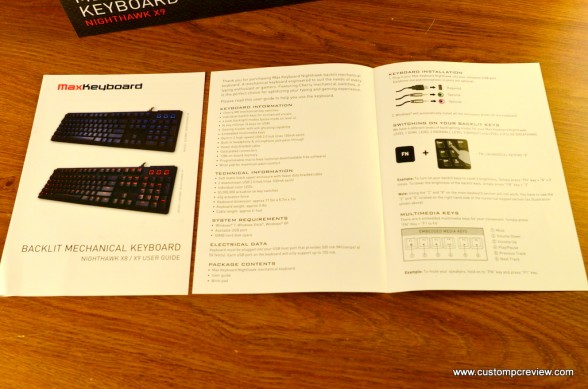





















looks like stylish product. Personally I have been using the oem compaq crapboard for a couple of years since I had to run out before closing time and grab an emergency replacement after the old trusty blew a line of caps and just wasnt worth working on to replace the capacitors.
Oh did you try this keyboard out? Looks nice but how does it work?
Hi Rick, this is Michael from CPCR the keyboard looks great and also feels great. There are mechanical switches under each key that provide a tactile and auditory response to the typist telling them when the key has reigstered. Once the person using the keyboard gets used to the feed back typing speeds will greatly improve. Mine have improved about 10% since i started using mechanical keyboards. If you have more questions feel free to ask.
How does this product compare to the Black Widow Ultimate Stealth in terms of performance? And how do the LED lights compare? I was sure of getting the Black Widow, but I’m really considering this product.