[section label=”Introduction”]
Upgrading a Classic
 When I first used the original Razer DeathAdder many moons ago, I admit it was a purchase solely made because of how cool it looked in the store. At the time I didn’t know anything about sensors or microswitches or acceleration. It was only until I switched over to the first generation Razer Imperator with its host of problems did I realize what a godsend the DeathAdder really was.
When I first used the original Razer DeathAdder many moons ago, I admit it was a purchase solely made because of how cool it looked in the store. At the time I didn’t know anything about sensors or microswitches or acceleration. It was only until I switched over to the first generation Razer Imperator with its host of problems did I realize what a godsend the DeathAdder really was.
Fast forward to today and we now get the Razer DeathAdder 2013 aka Razer DeathAdder 4G, whichever you prefer. The DeathAdder 2013 is now the 3rd generation of the Razer DeathAdder succeeding the Razer DeathAdder 3.5G with a number of small improvements, but still keeping the same design that has made the original DeathAdder the iconic mouse that it is today.
Among the improvements, we get Razer’s all new, never before seen 4G optical sensor which features 6400 DPI sensitivity, 200 IPS and 50G of acceleration. Additionally, we also get several small improvements such as an all matte styled body as well as rubber side grips that have been carried over from some of Razer’s latest and greatest.
Did Razer’s improvements ruin a classic? Or have they made it better than ever? Flip the page to find out!
Razer DeathAdder 2013 Specifications
- 6400dpi 4G Optical Sensor
- Ergonomic right-handed design with textured rubber side grips
- Five independently programmable Hyperesponse buttons
- Razer Synapse 2.0 enabled
- 1000Hz Ultrapolling/1ms response
- On-The-Fly Sensitivity adjustment
- Always-On mode
- 200 inches per second and 50g of acceleration
- Zero-acoustic Ultraslick mouse feet
- Gold-plated USB connector
- Seven-foot, lightweight, braided fiber cable
- Approximate size: 5.00”/127mm (Length) x 2.76” / 70mm (Width) x 1.73” / 44mm (Height)
- Approximate weight : 0.23lbs / 105g
[section label=”A Closer Look”]
A Closer Look at the Razer DeathAdder 2013
Here’s a look at the packaging for the Razer DeathAdder 2013.
Included we get a couple pieces of documentation along with some Razer stickers. Overall it’s pretty light on the accessories There’s no software included, so software must be downloaded from the Razer website.
Included of course is also the DeathAdder 2013 itself. Let’s take a closer look.
Here we can see that Razer went with the usual gold plated USB connector. They’ve also included a 7 ft braided cord.
Taking a look at the mouse itself, we can see that the overall design is fairly similar to the original DeathAdder. Of course, this is a good thing since I’ve found that the DeathAdder is one of the most comfortable right handed gaming mice on the market. Razer has gone with a stealthy textured matte finish here which looks great and helps reduce fingerprints/dust.
From the top, we get two buttons (left click, right click) along with the center scroll wheel. At the rear of the top we get a Razer logo which includes a LED underneath. Unfortunately Razer didn’t include any additional buttons for DPI adjustment.
Taking a look at the left side of the mouse, we get two very large buttons. Below that, we get a Razer Taipan inspired rubber piece as well for better grip. The sides are finished in the same matte finish as the top, which I think looks much better than the glossy finish on the older DeathAdder.
Taking a look at the right side of the mouse, we get another large rubber piece for enhanced grip.
Here’s a look at the bottom of the DeathAdder 2013. At the center, we get the 4G Infared Sensor which is capable of up to 6400 DPI. At the top corners and the bottom, we also get 3 Teflon feet. Unfortunately, Razer is still using extremely small pieces of Teflon, which tend to wear out quickly. That said, these pieces are replaceable via the Razer website.
Plugging in the mouse, we can see that Razer has gone with just a simple front scroll wheel LED and a Razer logo LED. This simple LED design is very similar to most of the new mice they’ve been introducing lately.
For those interested, here’s also a weight comparison between the DeathAdder 2013 and a number of popular mice on the market today. The DeathAdder 2013 is among the lightest of the bunch weighing in at only 97 grams.
Since the DeathAdder 2013 is using a brand new optical sensor I’ve never seen before, I just had to pull it apart to take a look at what’s under the hood.
Here’s a look at the top of the PCB on the DeathAdder 2013.
Taking a look at the left and right click buttons, Razer is using Omron D2FC-F-7N (10M) microswitches on the DeathAdder 2013. These are 10 million click lifecycle (no load) microswitches, which should last the life of the mouse. Generally I find that the plastic that bridges the button to the microswitch wears out much earlier than the actual switch itself.
Microwitches for the DeathAdder 2013 sidebuttons are produced by Kailh (Kaihua Electronics Co., Ltd.). I’m not all that familiar with Kailh, but they’re probably fairly similar to the TTC microswitches Razer generally uses for the not-so-essential buttons.
Here’s a look at the bottom of the PCB. The main attraction here of course is the Avago ADNS-S3988 optical sensor. This sensor is capable of up to 6,400 DPI, which is the highest I’ve seen for an optical sensor. Additionally this new sensor ups the tracking rate and acceleration up to 200 IPS (inches per second) and 50G respectively. As far as I know, currently, the Avago ADNS-S3988 is a Razer exclusive sensor.
Rounding out our tour of the interior of the DeathAdder 2013, here’s a look at the ratchets on the scrool wheel along with the daughter PCB.
[section label=”Software”]
Razer DeathAdder 2013 Software
As with most new Razer gaming peripherals these days, the DeathAdder 2013 uses Razer’s Synapse 2.0 cloud software and has no on-board memory.
Here’s a look at the customize page which features an extensive amount of macro and profile settings. Settings are very easy to manipulate and settings can be carried over to other computers with the Synapse 2.0 software installed so long as you have an internet connection.
Here’s a look at the performance menu. The DeathAdder 2013 with the new 4G sensor is capable of sensitivities from 100 DPI to 6400 DPI in increments of 100. There’s also a sensitivity stage menu, but since the DeathAdder 2013 doesn’t have any dedicated DPI switching buttons, it’s useless unless you want to re-task the scroll wheel or re-task the side buttons. Polling rates can be switched between 125Hz, 500Hz, and 1000Hz.
Here’s a look at the lighting menu. The options here are dead simple. On or off. Take your pick.
Finally we also have the calibration menu. This allows the software to calibrate the mouse for the surface or mousepad you’re using. Those with Razer mousepads can go ahead and one of the Razer mats from the drop down menu while those with 3rd party surfaces can go ahead and run through an automatic calibration.
Additionally, you can also change the liftoff distance as well to change the height at which the mouse stops picking up X/Y axis signals.
[section label=”Performance”]
Razer DeathAdder 2013 Performance
 Starting off with some real world testing, I played Tomb Raider, League of Legends, and CS:GO to test the feel, tracking, accuracy, and acceleration from the mouse. Like most Razer gaming mice, the Omron switches in the left and right clicks are very deliberate and tactile which feel very good when pressed. While I haven’t had any experience with the Kailh side button switches before, they’re decent as well. They’re slightly heavier in terms of actuation force than the Omron and the TTC switches, but has good tactile and auditory feedback. The shape of the mouse is unchanged from older models of the DeathAdder and is still the palm grip masterpiece it always was. The addition of the grips on the left and right sides of the mouse also helps give the DeathAdder 2013 a lot more of a controlled feel than older models which is a welcome touch.
Starting off with some real world testing, I played Tomb Raider, League of Legends, and CS:GO to test the feel, tracking, accuracy, and acceleration from the mouse. Like most Razer gaming mice, the Omron switches in the left and right clicks are very deliberate and tactile which feel very good when pressed. While I haven’t had any experience with the Kailh side button switches before, they’re decent as well. They’re slightly heavier in terms of actuation force than the Omron and the TTC switches, but has good tactile and auditory feedback. The shape of the mouse is unchanged from older models of the DeathAdder and is still the palm grip masterpiece it always was. The addition of the grips on the left and right sides of the mouse also helps give the DeathAdder 2013 a lot more of a controlled feel than older models which is a welcome touch.
Tracking and accuracy in my opinion was very good and I didn’t detect any sort of strange issues such as Z axis skipping during my testing. A quick search of DeathAdder 2013 issues revealed that some people are having problems with some sort of spinning issue, but over the course of my testing, I couldn’t replicate the problem. (Firmware 1.3) As for acceleration, I found no perceptible acceleration issues to speak of while testing in CS:GO with raw mouse input enabled. This has generally been the case with the DeathAdder series of gaming mice as the optical sensors used in them do not inherently have any built in acceleration.
Prediction/Jitter Testing
Here’s some testing for prediction and jitter. There’s no prediction and jitter even at up to 6400 DPI.
[section label=”Conclusion”]
Razer DeathAdder 2013 Conclusions
 Alright, so with all that out of the way, let’s talk about the DeathAdder 2013. Appearance wise, I think Razer has done a great job updating the DeathAdder with some of the great design choices from the Razer Taipan. It was definitely a good idea to do away with the glossy finish seen on the older DeathAdders. I’m also a huge fan of the textured matte black finish on the DeathAdder 2013. It’s much grippier and feels much better to the touch than the smooth plastic finish on the older DeathAdders. I also think Razer moving to the traditional Razer colors of black and green looks fantastic although it may be difficult to pair with non-Razer stuff which tends to be blue or red backlit.
Alright, so with all that out of the way, let’s talk about the DeathAdder 2013. Appearance wise, I think Razer has done a great job updating the DeathAdder with some of the great design choices from the Razer Taipan. It was definitely a good idea to do away with the glossy finish seen on the older DeathAdders. I’m also a huge fan of the textured matte black finish on the DeathAdder 2013. It’s much grippier and feels much better to the touch than the smooth plastic finish on the older DeathAdders. I also think Razer moving to the traditional Razer colors of black and green looks fantastic although it may be difficult to pair with non-Razer stuff which tends to be blue or red backlit.
As for the design, I think Razer incorporating the rubber side grips on the DeathAdder 2013 is yet another great touch. Again a feature first seen on the Razer Taipan, the side grips give the DeathAdder 2013 a more controllable feel, which is always good. The extra control is especially noticeable when the DeathAdder 2013 is used in a claw grip although during testing, I felt that the mouse is a bit large to be used for extended periods comfortably as a claw grip mouse.
One thing I really wish Razer would do though is give the DeathAdder some dedicated sensitivity adjustment buttons. Come on guys, it’s not 1999. Practically every gaming mouse on the planet has buttons dedicated for adjusting sensitivity these days. Either that or give us a button to easily switch between profiles. Another thing is that while I’m generally pretty happy with the Synapse 2.0 software, I’d love to see a little onboard memory to store one or two profiles so that the mouse can be used at LAN events, competitions, or a friend’s computer without having to install the Synapse 2.0 software first. Some places such as LAN centers, don’t allow install of 3rd party software, which makes the DeathAdder particularly difficult to use, especially since it’s lacking dedicated sensitivity control buttons.
As for the sensor, overall I’ve found that it’s pretty much flawless for my purposes. Tracking is perfect, I didn’t experience any tracking issues, and I found no acceleration issues to speak of either. It simply doesn’t get much better than that. High sensitivity players who like the design of the DeathAdder, but were previously unhappy with the fact that the DeathAdder 3.5G only went up to 3500 DPI, will finally be able to enjoy the DeathAdder at up to 6400 DPI with the new 2013 edition.
Pricing on the Razer DeathAdder 2013 is $57.24 at Amazon, which is only slightly pricey for a wired mouse, but considering it’s so comfortable and the sensor is about as close to perfect as it gets, I think it’s fair. Those who already own older DeathAdders and are still happy with them, I don’t think there’s much of a point to the upgrade, but if you’re looking for a new mouse and you’re mainly a palm grip user, I think you should give the Razer DeathAdder 2013 a shot. You won’t be disappointed.
Sample provided by: Razer
Available at: Amazon


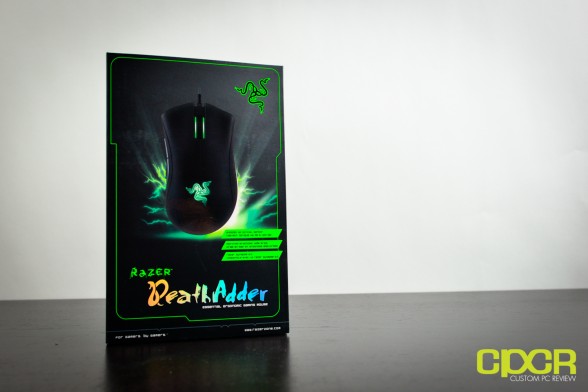









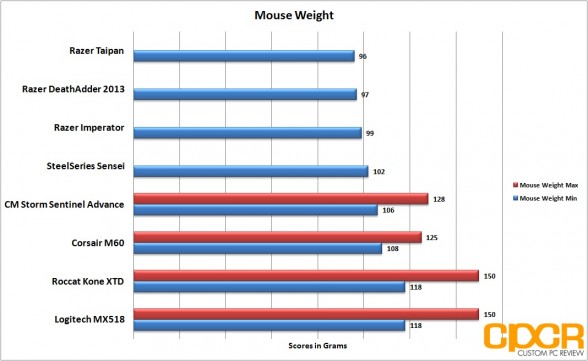










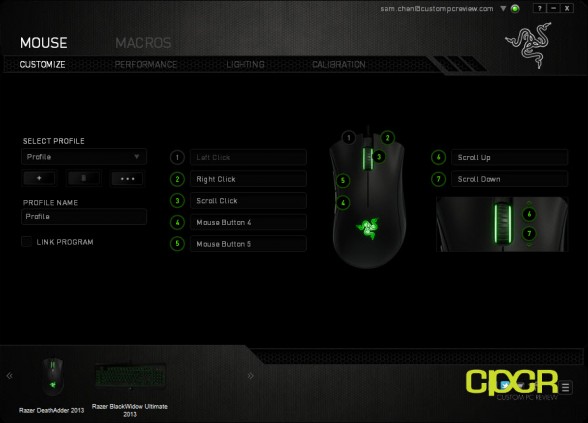
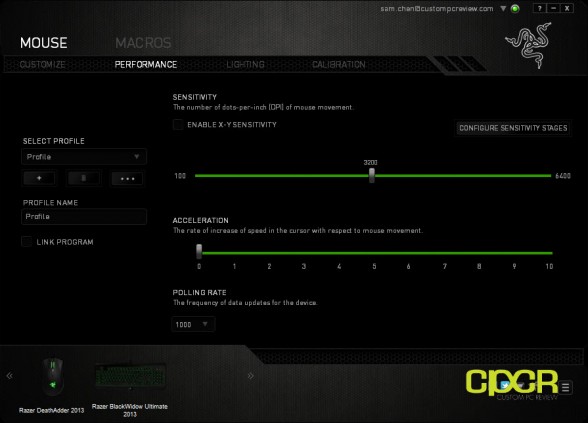
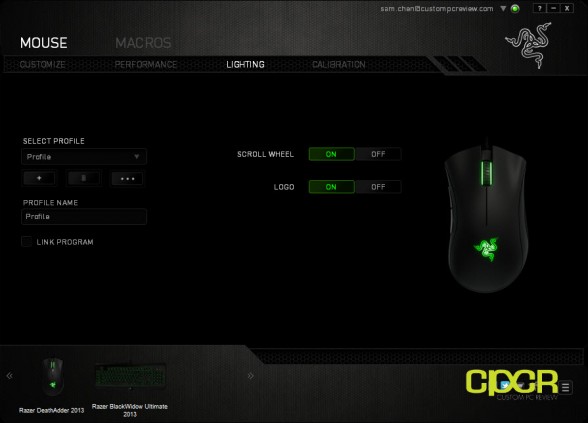
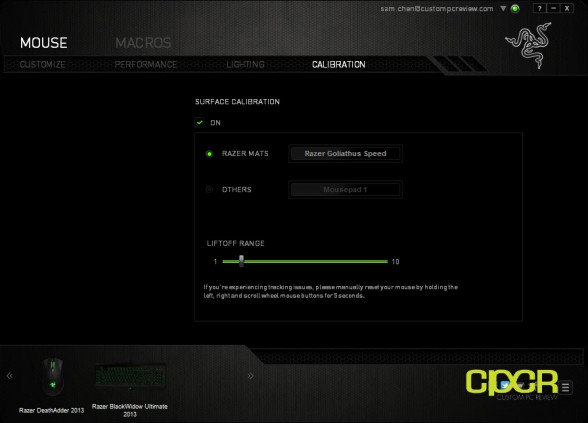
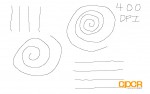
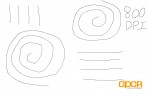
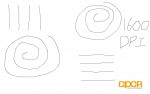
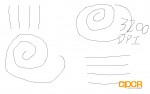
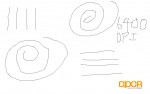






Hi, great review there! Just have a question, for your personal opinion, which would you choose between Razer DeathAdder 2013 and Razer Taipan?
My personal preference is the DeathAdder. The sensor is far superior and the ergonomics (at least for right handed palm grip users) is more comfortable. Hope that helps.
It helps a lot! Thanks for the advise :)
The only thing I don’t like about my deathadder is the weight. I find it to be a little too heavy. I understand most people might not have a problem with this, but I personally find my wrist hurting from the weight of having to quickly move around at 3/400 APM in games like Starcraft 2. I need to find a way to reduce the weight of the deathadder, or purchase a different mouse =.
Among palm grip mice, the DeathAdder 2013 is actually pretty light. Maybe the CM Storm Spawn would be a better choice for you? Optical sensor (Avago ADNS-3090) + Omron switches.
http://www.amazon.com/gp/product/B004RJJMBI/ref=as_li_ss_tl?ie=UTF8&camp=1789&creative=390957&creativeASIN=B004RJJMBI&linkCode=as2&tag=cupcre06-20
The sens options are not useless!!
For CSGO, create a profile where mouse4 or mouse5 can be held, changing the dpi to half or more of what it is normally. It’s perfect for sniping or strafing enemies with the AK.
The scroll button can be made into a dpi switch as well, On-the-fly sensitivity works great when switching from close-range to long range firefights.
The mouse definatly has on-board memory, I transfer it between my linux and windows based PC, and on the linux PC it remembers the light and DPI settings despite not having the synapse software.
Good to hear. My Deathadder 3.5G failed not long after purchase. It was the left click sensor. This D2FC-F-7N unit is better, no?
Not quite sure what type of switch is in the DA 3.5G, but the DA 2013’s D2FC-F-7N (10M) switch has been solid for me for almost the past year. That said, the switches are still China made Omron switches that AFAIK aren’t as high quality as the Japan made Omron switches. However, I haven’t seen anybody make a mainstream mouse with the Japanese Omron switches since they’re more expensive.
My DA 2013 left switch dies (registering double clicks on a single press) after about 20 months of use. Can i buy Japanese Omron switches for this mouse and install them myself? If yes, where can i find them? Thanks.
And about the Logitech g500 and this Razer DeathAdder, which one did you choose?
I would definitely go for the Deathadder between the two. The sensor in the G500 suffers from acceleration (Avago 9500). Also, the sensor on the G500 is not centered. The scroll wheel is really hard to press without accidentally side-scrolling, and it is a really wobbly inaccurate thing. Furthermore, the G500 is a very heavy mouse, even without the weight, which is not for everyone (certianly not for me, the lighter the better imo). If you like the shape of the G500, I would just go for the G400 instead.
The scrollwheel assembly is used across several logitech products and I find it THE worst scrollwheel ever created. It requires 1 kilogram (2 pounds) of force to depress! Am I exagerrating. Maybe. But not by much. And I come from peasantry!
Honestly, I’d rather buy a $25 ‘gaming’ mouse rather than Logitech G500 or any of its derivatives.
*the scrollwheel button microswitch is not really the same microswitch used for buttons. It’s a hefty on-PCB (nonserviceable, nonmoddable) microswitch.
The software for t his mouse is pathetic. It only has five sensitivity stages-what the fuck is up with that? Are the devs too stupid to put in maybe ten? Or even just let you adjust sensitivity stages by increasing step by step to the max or min?
Hi. What do you mean by minimum mouse weight??? I have a g400s logitech mouse is it the same weight as mx518??? Thanks
Is the scrollwheel as hard to press as the Abyssus’ scrollwheel?
SW placement:
What’s with that? Why Razer insists on placing SWs as far back? I can’t press it comfortably without going ‘claw’ on it. Same with scrolling.
Hi ALL,
I’ve this mice model.
Some time ago clicks on the middle button (wheel) are not registered.
I want to replace a switch for the middle button (wheel).
But I don’t know a model of the switch. It has no any marking.
Can anybody tell me which switches can I use for replacement?
Thanks:)