[section label=”Introduction”]
The King of 5GHz Wireless AC
 Several weeks ago, we had the opportunity to review the Ubiquiti UniFi AP AC PRO which we found to be an excellent Wi-Fi access point solution for anyone looking for an easy way to significantly improve their Wi-Fi coverage, performance, and reliability in the home, office, or commercial deployment.
Several weeks ago, we had the opportunity to review the Ubiquiti UniFi AP AC PRO which we found to be an excellent Wi-Fi access point solution for anyone looking for an easy way to significantly improve their Wi-Fi coverage, performance, and reliability in the home, office, or commercial deployment.
Of course, the UniFi AP AC PRO isn’t the fastest access point Ubiquiti makes and for those who want the absolute maximum performance, Ubiquiti also offers the UniFi AP AC HD, Ubiquiti’s flagship UniFi access point sporting an even faster, newer, beefier wireless chipset paired with an even more powerful antenna array.
Given that nothing is more thrilling to us than the prospect of faster Wi-Fi, today we’ll be reviewing the Ubiquiti UniFi AP AC HD (UAP-AC-HD) to see if it’s worth the upgrade from the UniFi AP AC PRO.
Specifications
| Manufacturer | Ubiquiti | ||||
|---|---|---|---|---|---|
| Model | UniFi AP AC LITE (UAP‑AC‑LITE) | UniFi AP AC LR (UAP‑AC‑LR) | UniFi AP AC PRO (UAP‑AC‑PRO) | UniFi AP AC HD (UAP‑AC‑HD) | |
| Wi-Fi Bands | IEEE 802.11 b/g/n/ac | IEEE 802.11 b/g/n/ac wave 2 | |||
| Radios | 2 (2.4GHz + 5GHz) | ||||
| Antenna | 2×2 MIMO | 3×3 MIMO 2.4GHz, 2×2 MIMO 5GHz | 3×3 MIMO | 4×4 MU-MIMO | |
| Maximum Throughput | 300 Mbps 2.4GHz, 867 Mbps 5GHz | 450 Mbps 2.4GHz, 867 Mbps 5GHz | 450 Mbps 2.4GHz, 1300Mbps 5GHz | 800 Mbps 2.4GHz, 1733Mbps 5GHz | |
| Ethernet Ports | One Gigabit Ethernet | Two Gigabit Ethernet (One LAN, One Bridge) | Two Gigabit Ethernet, Link Aggregation | ||
| Additional Ports | N/A | USB (For PA System) | |||
| Security | WEP, WPA-PSK, WPA-Enterprise (WPA/WPA2, TKIP/AES) | ||||
| POE Mode | 24V Passive PoE | 802.3af PoE, 802.3at PoE+ | 802.3at PoE+ | ||
| Additional Features | Wireless Uplink, Guest WiFi, VLAN, QoS | Wireless Uplink, Guest WiFi, VLAN, QoS, MU-MIMO, Beamforming | |||
| Dimensions | ∅160 x 31.45 mm | ∅175.7 x 43.2 mm | ∅196.7 x 35 mm | ∅220 x 48.1 mm | |
| Warranty | One year | ||||
| Check Pricing | Click Here | Click Here | Click Here | Click Here | |
First, let’s take a look at the specifications. On paper, the UniFi AP AC HD is the most powerful UniFi access point Ubiquiti currently offers. Featuring a Qualcomm QCA9994 Wi-Fi chipset, the UniFi AP AC HD supports dual radios (2.4GHz, 5GHz) fitted with a 4×4 MIMO antenna array supporting up to 1.7Gbps peak performance over 802.11ac Wave 2 Wi-Fi. The Qualcomm QCA9994 also supports MU-MIMO, 160MHz and 80+80MHz channels giving it plenty of spectrum capacity to provide coverage for areas with a high density of wireless clients.
For powering the unit, the UniFi AP AC HD is fully compatible with the 802.3at PoE+ standard, allowing it to be powered directly through a 802.3at PoE+ supported switch or power injector.
With that said, let’s take a closer look.
[section label=”A Closer Look”]
A Closer Look
Here’s a look at the packaging for the Ubiquiti UniFi AP AC HD.
Included in the packaging is some documentation, wall/ceiling mounting plates with hardware, PoE power injector, soft cable management insert, and the UniFi AP AC HD.
Similar to most of the UniFi AP lineup, the UniFi AP AC HD features a saucer type design. As it does have the most features of the UniFi AP lineup, the size of the unit is slightly larger and thicker than the rest, measuring in at 220mm in diameter and 48.1 mm in thickness.
Like other UniFi APs, there’s a status ring at the top which will glow in operation. At the bottom, the unit also comes attached with a removable wall-mount plate.
In a cutout at the bottom is the I/O connectivity options for the UniFi AP AC HD. The UniFi AP AC HD features two Gigabit Ethernet ports. The second port can either be used as a bridge for connecting other un-powered network devices or can be used as a secondary connection for 802.3ad based link aggregation.
For resetting the AP, there’s also a reset button and there’s also a micro-USB port for connecting an optional PA system. There’s also a cutout for routing cables and a soft cable organizer insert is also included for those who need it.
Here’s a look at the status ring on the UniFi AP AC HD after the unit is powered on. The status indicator LED’s color and flashing modes provide information on the status of the access point. Here’s a list of all the different status indicators available.
| Light Description | Status |
|---|---|
| Flashing White / Off Every 1/2s | Initializing |
| Steady White | Factory Defaults |
| Steady Blue | Adopted |
| Strobing White / Off | Initialization Error A12 |
| Quickly Flashing White / Blue | Firmware Upgrade |
| Blue and Flashing Off Every 5s | Isolated |
| Rapid Flashing Blue / Off | Locating |
| LED Off | Device Offline |
[section label=”UniFi Controller”]
UniFi Controller
The Ubiquiti UniFi AP AC HD is administered through the UniFi Controller software, which is a unified management solution for Ubiquiti’s UniFi lineup of networking products. What’s cool about the UniFi system is that everything from a deployment of a single access point to a deployment of 20 routers, 40 switches, and 100 access points or more can be easily managed through the UniFi Controller interface.
It’s important to note that the UniFi Controller is run on a server which can be something like your PC, a server on the cloud, or Ubiquiti’s UniFi Cloud Key solution. The Ubiquiti UniFi access points cannot be managed by pointing a browser to the IP of the access point.
Once in the UniFi Controller, we get an initial view of all the UniFi devices on the network. As I have a UniFi Security Gateway, UniFi Switch, and UniFi AP AC HD, all three of the circles at the top right glow green.
Wi-Fi settings are setup through the Wireless Networks tab in the site settings menu. Once setup, the settings will propagate through the entire site. The UniFi system also allows easy addition of guest networks which redirect guests to a capture page that then requires guests to authorize through temporary codes, passwords, or payment.
Here’s a look at some of the settings for the UniFi AP AC HD. These settings can be adjusted through the device properties menu once the device is clicked on under the Devices menu.
Most settings with the UniFi AP AC HD are fairly similar to the UniFi AP AC PRO however, the UniFi AP AC PRO will also include the capability for 802.3ad link aggregation.
Here’s a look at the RF Environment scan option, which provides information about the RF channels that are available. This allows selection of the best possible channel with the least amount of interference.
[section label=”Performance”]
Performance
Wireless Performance
Starting March 2017, we’ve upgraded our wireless client to an Apple MacBook Pro (Touchbar, Late 2016) as it’s one of the few notebooks on the market which features a 3×3 MIMO capable Wi-Fi controller/antenna array.
Wireless performance is tested by connecting two systems, one server using the Realtek 8111GR Gigabit Ethernet controller and an Apple MacBook Pro (Touchbar, Late 2016) using an Airport Extreme Broadcom BCM43xx based Wireless chipset. The server is connected via Gigabit LAN to a UniFi US-8-150W switch and the client is connected via Wi-Fi to the access point.
Transfer speeds between the two systems is then tested using iPerf 3.1.3 using a TCP transfer workload. Wireless interference is minimized as much as possible however, there are still quite a few neighboring Wi-Fi signals from other residences around the area.
Location 1
Location 1 is in the same room as the router/access point with direct line of sight. Total distance between the router/access point and client is approximately 5 feet. Results of performance testing is in the 5GHz band (if available) which provides maximum performance.
Location 2
Location 2 is in the far end of a 1,500 sq ft two story, rectangular shaped house with the router/access point placed in one corner of the second floor and the client placed in one corner of the first floor. Total distance between the router/access point and client is approximately 40 feet with walls in-between. Results of performance testing are in the 5GHz band (if available) which provides maximum performance.
Performance Analysis
The Ubiquiti UniFi AP AC PRO was previously crowned as the fastest router/access point we’ve tested, but it seems like that was a very, very short lived victory. With the Apple MacBook Pro’s 3×3 MIMO Wi-Fi setup, the UniFi AP AC HD with its 4×4 MU-MIMO setup was able to reach 891Mbps with direct line of sight testing making it the absolute fastest wireless router/access point we’ve tested to date, slightly edging out the 4×4 MU-MIMO packing Synology RT2600ac’s 873Mbps.
At Location 2, performance drops to 355Mbps, however, it’s still the fastest we’ve seen from any router/access point. Those who need to cover 1,500 to 2,000 sq. ft should have no issues with just a single UniFi AP AC HD.
Also, a little note about 802.3ad link aggregation. Although the UniFi AP AC HD was setup on a 802.3ad bonded link with a theoretical maximum of 2Gbps during this review, I was unfortunately unable to achieve multi-Gigabit performance from the unit during testing despite using multiple servers and multiple Wi-Fi clients. In the interest of getting this review published in a timely fashion, this will be a subject for future review.
NetSpot Site Survey
In order to test the Wi-Fi coverage of the system, we utilized NetSpot, which is an excellent free utility to produce Wi-Fi site surveys. According to the legend, red and yellow signify strong signal, green a good signal, and teal and blue a weak signal.
First Floor
Second Floor
The UniFi AP AC HD had no issues covering the entire house with a good wireless signal. Of course, this is dependent on the building and the materials used for construction. Of course, if that’s not enough additional units can always be added to improve signal beyond the capabilities of what a single access point can offer.
DFS (Dynamic Frequency Selection)
Unlike the UniFi AP AC PRO, the UniFi AP AC HD does not yet support DFS channels as of the time of this review. However, we did reach out to Ubiquiti where we were told that DFS support is coming through a firmware update within the week.
“We were granted DFS on February 18th (we would have been granted before official launch, on February 1st, but we had a clerical error which forced a resubmittal of some documents). So the DFS-enabled firmware is out in Beta for soaking, and will be available as a stable release probably this week.”
Update 3/8/2017
As of the latest firmware 3.7.45.6182, which rolled out recently, DFS channels are now officially supported. This includes 5GHz channels 52, 56, 60, 64, 100, 104, 108, 112, 116, 120, 124, 128, 132, 136, 140 and 144.
[section label=”Conclusion”]
Conclusion
 Reviewing the results from our testing, there’s really no question about it. The Ubiquiti UniFi AP AC HD is the fastest and the best access point we’ve ever reviewed, bar none. In our testing, the unit was able to reach nearly the same speeds as a wired Gigabit Ethernet connection with a single client. This was science fiction only several years ago, but it’s reality today. If you want the absolute fastest 802.11ac Wave 2 Wi-Fi, you can stop reading right now and just buy the UniFi AP AC HD.
Reviewing the results from our testing, there’s really no question about it. The Ubiquiti UniFi AP AC HD is the fastest and the best access point we’ve ever reviewed, bar none. In our testing, the unit was able to reach nearly the same speeds as a wired Gigabit Ethernet connection with a single client. This was science fiction only several years ago, but it’s reality today. If you want the absolute fastest 802.11ac Wave 2 Wi-Fi, you can stop reading right now and just buy the UniFi AP AC HD.
That being said, you do need clients that are capable of taking advantage of the level of performance offered by the UniFi AP AC HD. Aside from the latest Apple MacBook Pro, very few other client devices support 3×3 or 4×4 MIMO, so your real benefit is the access point’s ability to support lots of clients rather than being able to get the fastest single client performance.
On the topic of supporting lots of clients, we didn’t have 50-100 Wi-Fi client devices readily available for testing, but in a non-controlled, non-scientific testing of the Ubiquiti UniFi AP AC HD, we were able to get two 1080p streams from IP cameras, and eight 1080p YouTube streams from six smartphones and two laptops running simultaneously without issue.
Aside from the necessity of having a fairly high end client device or lots of client devices to really take advantage of the UniFi AP AC HD, I have no problems recommending the Ubiquiti UniFi AP AC HD. However, it’s definitely not for everyone. Carrying a pricepoint of $345, it’s the most expensive UniFi access point available and is almost triple the price of the UniFi AP AC PRO. Looking at competing products from its real competitors such as Aruba and Ruckus however, the UniFi AP AC HD is actually a steal with a 2-3x lower pricepoint.
Overall, if you have a little bit of experience with router or access point configuration and you’re looking to blanket your house or business with the fastest, most powerful, highest capacity 802.11ac Wi-Fi possible, the UniFi AP AC HD is a very solid option. However, if price is a big concern, you only own 2×2 MIMO products, and only five or ten clients will be sparsely using Wi-Fi at any given time, the UniFi AP AC PRO may be a better option, providing most of the performance offered by the UniFi AP AC HD at a fraction of the cost.
Sample provided by: Ubiquiti
Available at: Amazon









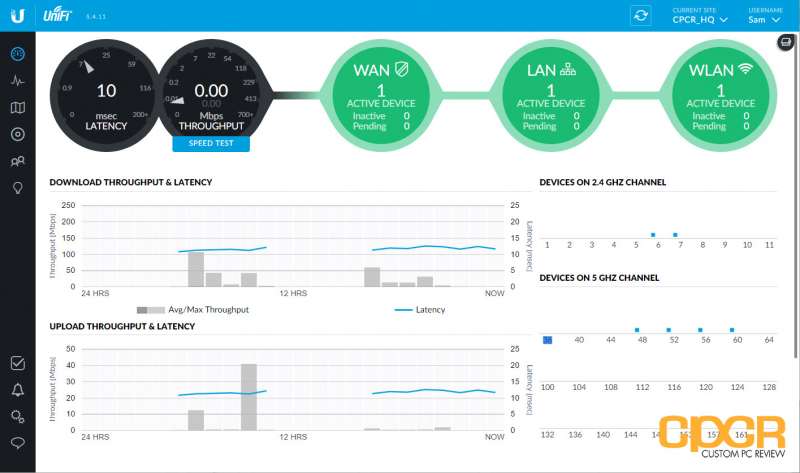
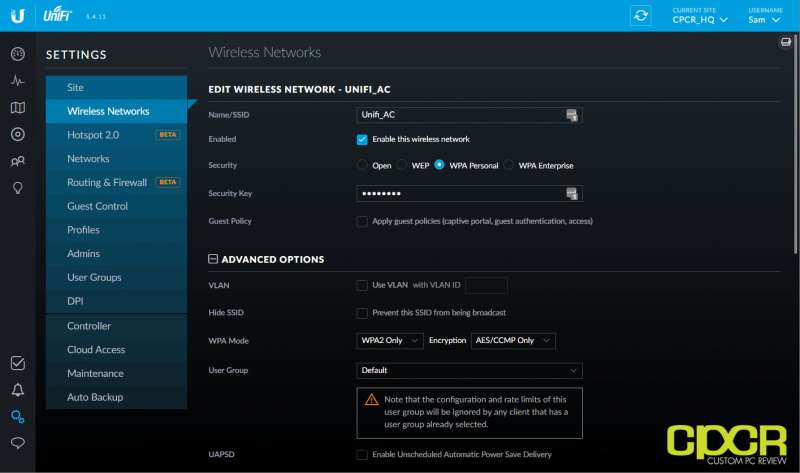

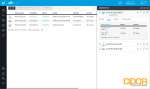
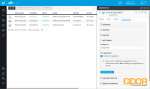
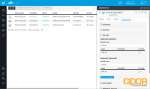
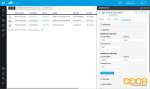
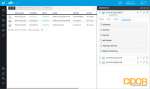
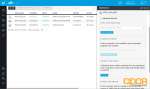
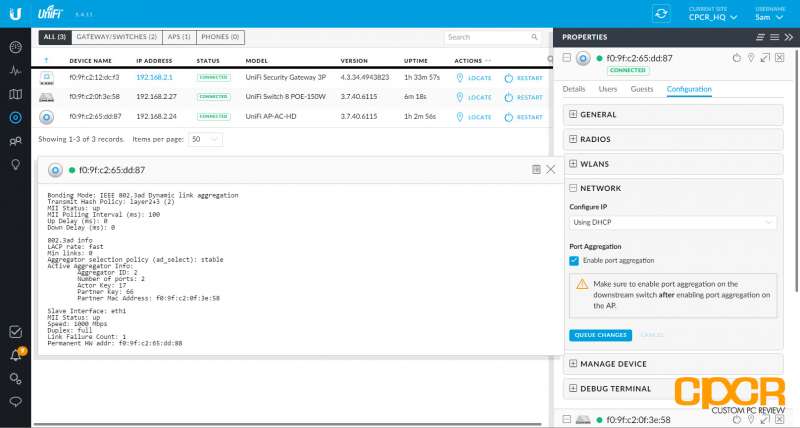
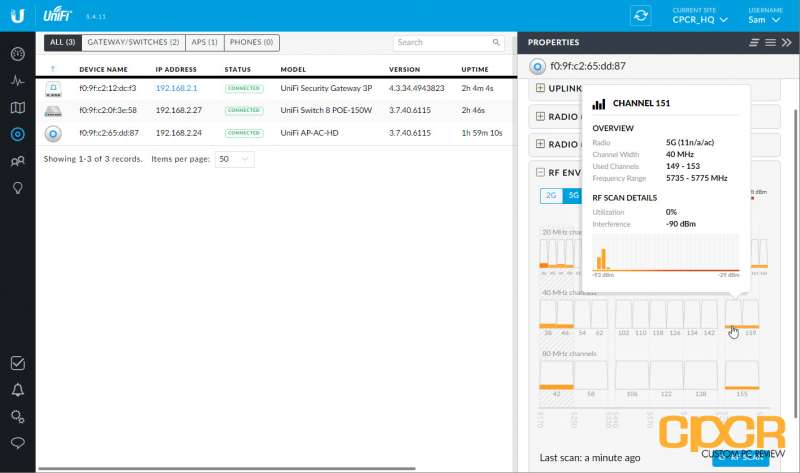
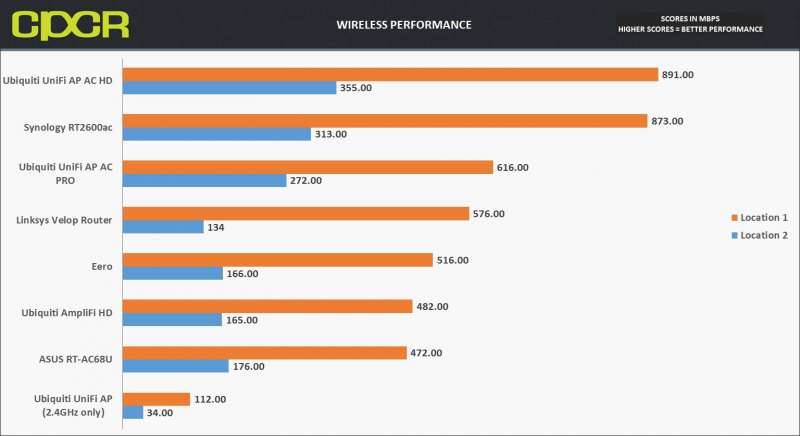
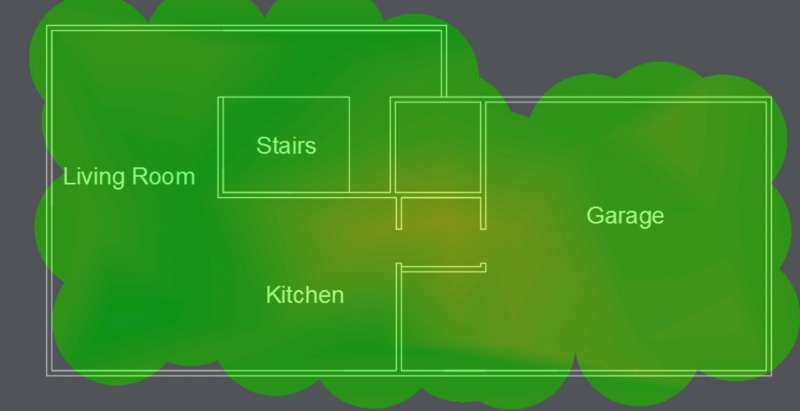
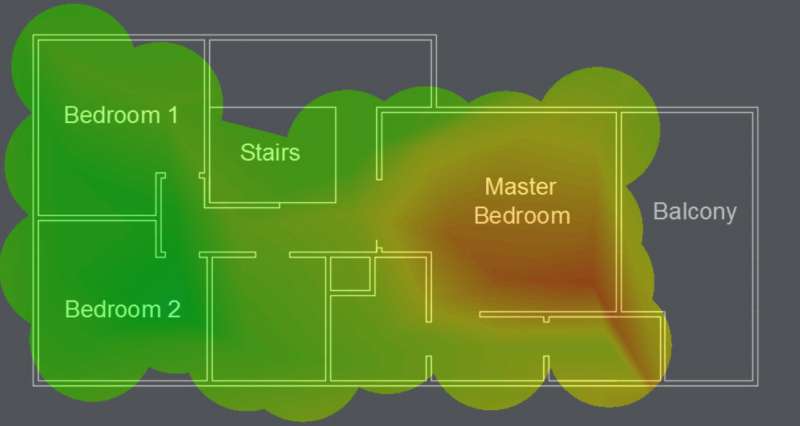
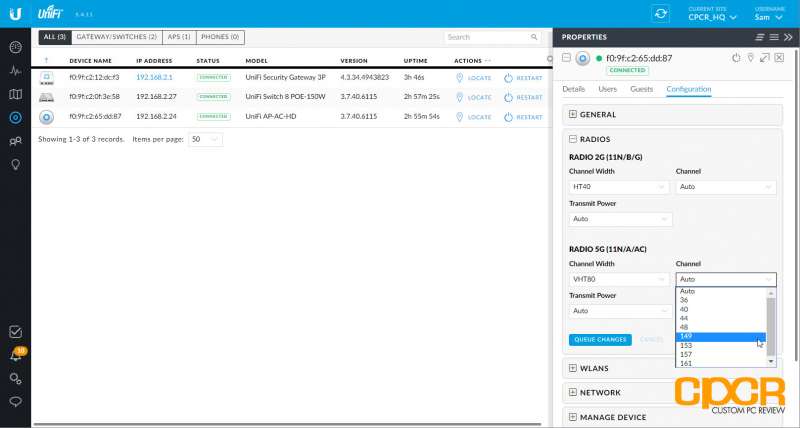
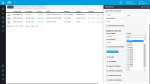
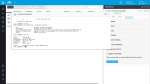
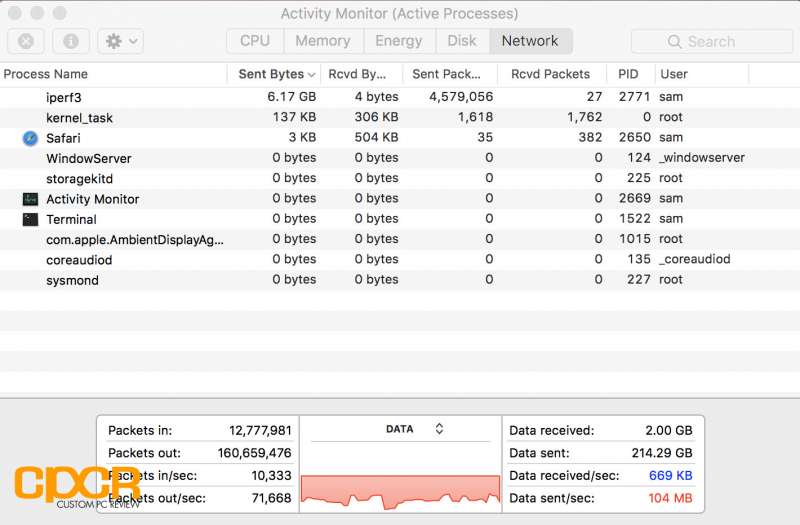





So I live in a 3 story townhome style home and each floor is ~1000 feet. I have tried way to many different devices and not been satisfied. Last year I switched over to four eeros and they do just ok. Do you think that one (or two even) of the HD APs would suffice or would it be better to buy a few of the Pro APs? Our neighborhood has a lot of interference so that is the second biggest issue we have w/ wifi … first being walls :)
Thanks for any and all recommendations you can make.
Hmm… are you trying to improve performance or coverage? If performance, are your eeros wired? Also, have you tried running a wireless survey around your house to see which frequencies have interference?
Ideally both. One main eero is wired in the middle of all of them. I have ran one before but would be totally willing to do it again. Do you have something you recommend?
Ideally, if you’re able to run wire through your house, I’d think two AC HDs or even AC Pros should cover everything. Of course this depends on what kind of walls you have between the floors. Worse comes to worse you put three APs, one on each floor if you have particularly thick materials between floors. If you have a high density of devices in a certain area of the house or you need ultrafast performance, the AC HDs are the way to go. If not, the AC Pros should give you decent performance and decent coverage. If you have a lot of interference, these APs work in the DFS frequency ranges which should help performance a lot.
If wiring is a problem, I’d say the Netgear Orbi is your best bet, but you’ll still run into interference issues if your location is that bad.
https://www.custompcreview.com/reviews/netgear-orbi-mesh-wifi-router-system-review/39327/
I’ll have to take a look at getting the non-wired ones wired.
I’d definitely recommend trying wiring the existing eeros up first. The eeros are capable of using a wired backhaul, so maybe your performance will improve enough that you may not need to invest in new equipment.
Fingers crossed :)
All Eeros are now wired and I’m back up and running. I’ll post a follow up in a week or so to let you know if it helped the issues I was having.
What settings did you chose for 5Ghz channel width, channel, and transmit power?
Channel Width: VHT80
Channel and Transmit Power: Auto
Channel and Transmit Power should be dictated by how much interference you have around you.
I am needing to build out a rather robust (performance mostly) setup… and was wondering if someone could give their thoughts. I live in a 3 story concrete/brick-inner walled structure. Though its really only the top to levels I care about. I have cat-6a availability but want complete wireless. How does Ubiquiti compare to Netgear’s Orbi? I was hoping in anticipation that the feature to use the LAN as a back channel for the Orbi would happen soon. In your setup I didn’t see where you talked about extending to another AP… what performance degradation would occur? -thanks
Since I only have a single AC HD, I didn’t get to test the performance degradation using the wireless uplink feature (I’m assuming that’s what you were asking). I’ll see if I can get my hands on a second unit to test that. Performance degradation is likely to be pretty big as it’ll have to use a portion of its bandwidth as an uplink.
If you have Cat 6 already wired, why not leverage that and put an AP on every floor?
I am hopping that Orbi would have its wired backhaul completed soon…
Concerning AP vs Mesh… I have not built a multiple/seamless AP setup in a few years… my old experience was that the transition between APs was not always the smoothest. Maybe this has changed? Do you think a couple of nighthawks would surpass the Orbi? It seems that the Orbi is a cheaper option, but if nighthawks give better performance and can be equally fluid as it seems mesh is being marketed… then I am open to the idea.
Yeah, definitely. However, if you have a wired backhaul already in place, other mesh systems such as the Eero would work just as well as the Orbi. The key differentiating factor for the Orbi is really the dedicated wireless backhaul, so there’s really no point in spending the extra money for a Orbi. Eero is supposed to be coming with the Eero 2 soon, which has a 3×3 antenna, so I’m expecting good things from that.
https://www.custompcreview.com/news/eero-unveils-2nd-gen-eero-mesh-wi-fi-system-eero-beacon-eero-plus-subscription-service/42326/
As for an AP setup, I’d recommend using a true enterprise grade networking system designed for big wireless networks. In my experience, for Ubiquiti gear, the handoff process between APs is very seamless. As for Nighthawks, are you referring to the Netgear Nighthawk routers? If you run those in AP mode, they won’t have a seamless transition as they’re designed to be standalone.
https://help.ubnt.com/hc/en-us/articles/115004662107
Hi, wondering about streaming 80 IP Cameras line of sight with a pair of these approximately 400 feet, line of sight from building to building?
Just to clarify, we have an office building with 80 cameras, that we want to monitor from another building that is 400 feet away line of sight. Are these outdoor rated?
Unfortunately, these are not outdoor rated. Ubiquiti does sell outdoor rated units, but for what you’re trying to do, using just a couple WiFi access points is going to be extremely difficult. 80 IP cameras is going to require a LOT of bandwidth and using that many cameras sounds like you’re covering a lot of area as well. WiFi is also not going to function very well at 400 feet.
Your best option to do what you’re trying to do is to set up several of the AC HD units and set up a NVR or NAS system in the building with the cameras. The number of APs you’ll need will depend on the quality and resolution of these cameras, amount of walls in-between, wireless interference, and distance between all the cameras. Then you’ll want to stream them through the internet, wire a connection between two buildings, or get some of Ubiquiti’s airFiber stuff.